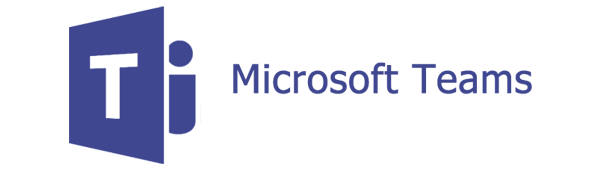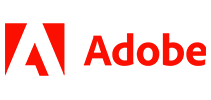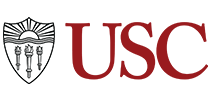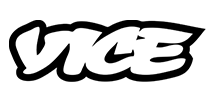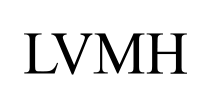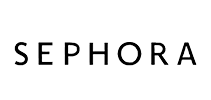100,000+ customers transcribe their Microsoft Teams meetings with Sonix 
How do I transcribe a Microsoft Teams meeting? 
Transcribing a Microsoft Teams meeting is easy
Follow these 5 easy steps to quickly transcribe a Microsoft Teams meeting:
Record the meeting in Microsoft Teams
To start the recording, go to the meeting controls and select “More Options > Start Recording”End the meeting & save the recording
Once your meeting is over, you’ll be sent a link to the recording. Simply open the link and download the recording to save it.Log in to Sonix
Log in into your Sonix account. Or you can create a new Sonix account here.Select file to upload
In Sonix, click “Upload” and “Select file from my computer” and locate the Microsoft Teams recording you just saved.Transcribe Microsoft Teams meeting
Choose the language and then hit the “Transcribe” button.
That’s it. You’re done. You’ll get an online transcript of your Microsoft Teams meeting from Sonix in just a few minutes.
What is Microsoft Teams?
Microsoft Teams is a communications platform which acts as the hub for team collaboration in Office 365. Users can conduct video meetings, chat, and integrate with other software applications.
What is the easiest way to transcribe my Microsoft Teams meetings?
First, download your Microsoft Teams recording to your desktop. Then, upload your Microsoft Teams meeting video recording to Sonix. That's it! Our cutting-edge speech-to-text algorithms will automatically transcribe it for you.