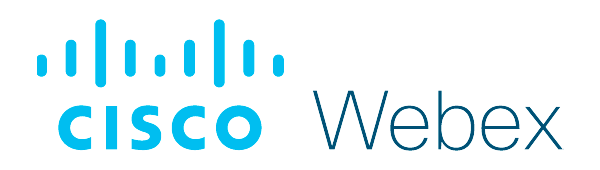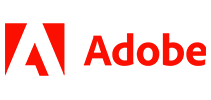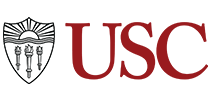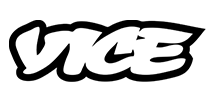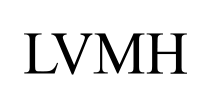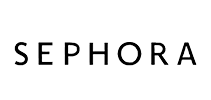100,000+ customers transcribe their Cisco WebEx calls with Sonix 
How do I transcribe a WebEx meeting? 
Transcribing a WebEx meeting is easy
Follow these 5 easy steps to transcribe a Cisco WebEx meeting or WebEx video conference:
Record the conference call in Cisco WebEx
Once you have started the Webex meeting, click on the “Record” button.End the meeting and save the recording
Once your meeting is over, a recording of your meeting will be saved in “My Webex > My Recordings.”Log in to Sonix
Log in into your Sonix account. Or you can create a new Sonix account here.Select file to upload
In Sonix, click “Upload” and “Select file from my computer” and locate your recording in the “Webex > My Recordings” folder.Transcribe WebEx meeting recording
Choose the language and then hit the “Transcribe” button.
That’s it. You’re done. You’ll get an online transcript of your WebEx meeting from Sonix in just a few minutes.
What is Cisco WebEx?
Cisco WebEx is a web conferencing and videoconferencing software application. Users can connect through online meetings, screen sharing, and webinars. Webex allows businesses of all sizes to better communicate among team members and outside clients with a cloud-based, flexible audio and video conferencing solution. Users can instantly conduct meetings online with data, voice, and video.
What is the easiest way to transcribe my Cisco WebEx meetings?
First, download your WebEx recording to your desktop. Then, upload your WebEx meeting video recording to Sonix. That's it! Our cutting-edge speech-to-text algorithms will automatically transcribe it for you.