Thousands of Sonix customers convert their Bashkir QT files to text 
What's the best way to convert Bashkir QT files to text? 
Use Sonix to convert Bashkir QT files to text
Follow these six easy steps to quickly and easily convert your Bashkir QT files to text:
Step 1: Log into your Sonix account
If you don't have one, you can sign up for Sonix's free account—30 minutes of free transcription/translation.
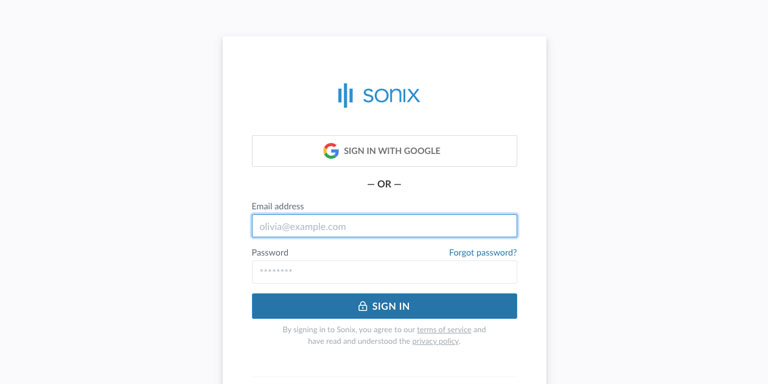
Step 2: Upload your Bashkir QT file
In Sonix, click “Upload” and locate the Bashkir QT file on your computer.
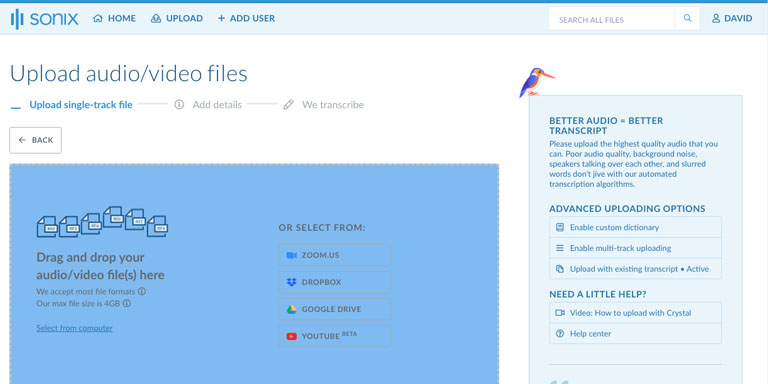
Step 3: Choose language: Bashkir
Select Bashkir in the dropdown that asks 'What language was spoken?.' Then, click the “Transcribe” button.
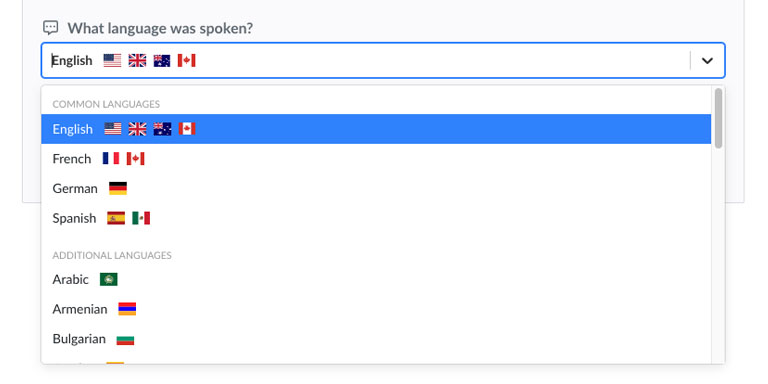
Step 4: Sonix transcribes your QT file
Sonix automatically transcribes your Bashkir QT file and converts it to Bashkir text.
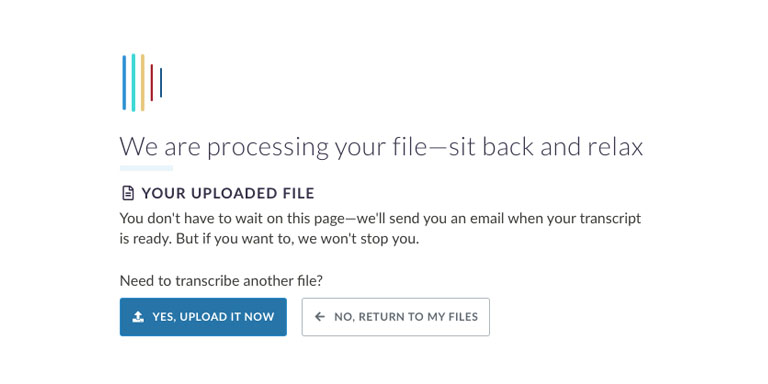
Step 5: Polish your Bashkir transcript
Edit your Bashkir transcript by typing directly into your browser to correct any words that were not transcribed perfectly.
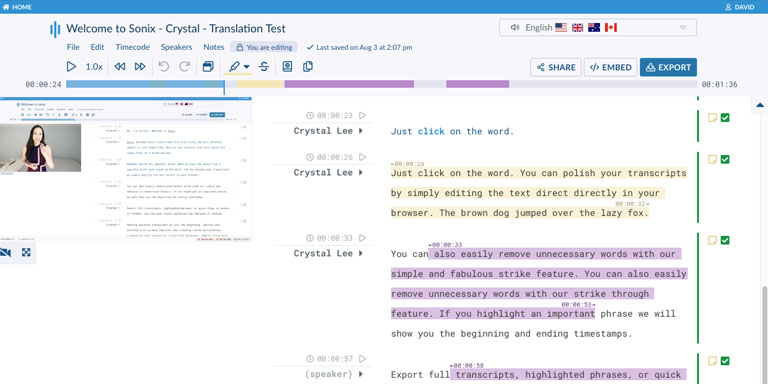
Step 6: Export Bashkir text
Export the Bashkir text to any format you want including MS Word, PDF, subtitles, or a simple text file.
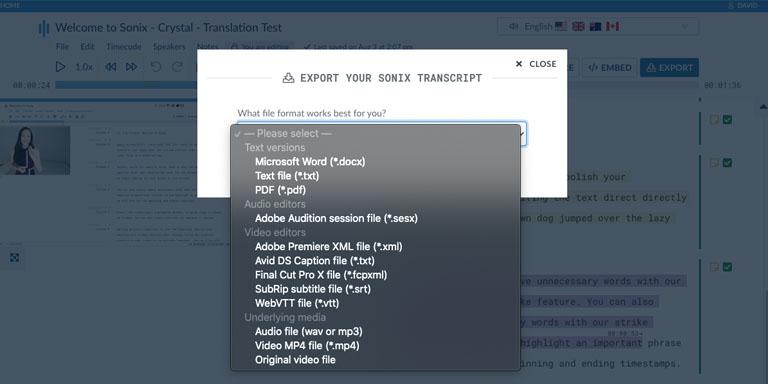
All done! You have now successfully converted your Bashkir QT file to text!
How to improve the accuracy of your Bashkir transcripts?
Start by improving the quality of the Bashkir QT file that you upload to Sonix. Please use high quality recording equipment, recording in a quiet environment, and ensure that your speakers are speaking clearly to ensure that your transcript is as accurate as possible.
Any advice for the Bashkir QT file that I upload?
Yes, please do not over-compress or over-filter the audio track of your Bashkir QT file. By uploading a high quality version of your audio, we can give you the best level of accuracy.
Aside from QT, do you support other types of audio/video files?
Yes, we do! You can convert the following file types in Bashkir with Sonix:
What customers say about Sonix's automated transcription 
I love the efficiency, accuracy, and simplicity of going through the transcript to edit and then save it into word. Seamless.
I love how quick, affordable and accurate it is, but what I like MOST is that the words are highlighted as the recording speaks them!
After trying a few other trial software, Sonix was by far the best and most correct.
I wouldn't have been able to pass my course without this technology. I was able to get two A's thanks to this program!
Sonix can quickly generate a transcript and it has cut my workload by half.
Found you through Google. Super easy to use. Transcribed 98% correctly even though it was not a great audio file.
Want to see more testimonials?
We have a lot more customer testimonials
Convert Bashkir QT files to text with Sonix 
Sonix automatically transcribes and translates your audio/video files in 53+ languages. Easily search, edit, and share your media files. Sonix uses advanced transcription and translation algorithms to convert your Bashkir QT files to text both fast and accurate. Fast, accurate, and affordable. Millions of users from all over the world.
Includes 30 minutes of free transcription











