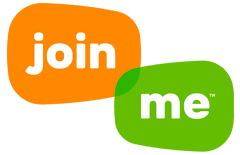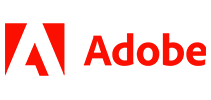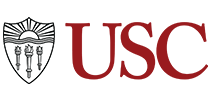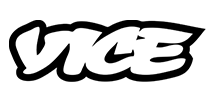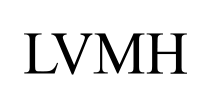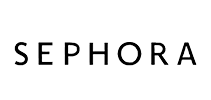100,000+ customers use Sonix to transcribe their Join.me meetings 
How do I transcribe a Join.me meeting? 
Transcribing a Join.me meeting is easy
Follow these 5 easy steps to quickly transcribe a Join.me meeting or conference call:
Record the meeting in Join.me
Click the “more” button in Join.me (three dots on the right side) and select record.End the meeting & save the recording
When your meeting is over click “stop recording”. You can find all your recordings on the “My Meetings” tab. Click “Recordings” and download your recording to your computer.Log in to Sonix
Log in into your Sonix account. Or you can create a new Sonix account here.Select file to upload
In Sonix, click “Upload” and “Select file from my computer” and locate the Join.me recording you just saved.Transcribe Join.me meeting
Choose the language and then hit the “Transcribe” button.
That’s it. You’re done. You’ll get an online transcript of your Join.me meeting from Sonix emailed to you in minutes.
What is Join.me?
Join.me is a web-based collaboration software application for screen-sharing and online meetings. Users can share their desktop and host a meeting while participants can join the meeting through Android and iOS mobile devices. As if video didn't make meetings engaging enough, Join.me offers video bubbles - simple, light, floating visual images of you and the people you are meeting.
What is the easiest way to transcribe my Join.me meetings?
First, download your Join.me recording to your desktop. Then, upload your Join.me meeting video recording to Sonix. That's it! Our cutting-edge speech-to-text algorithms will automatically transcribe it for you.