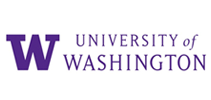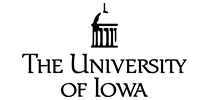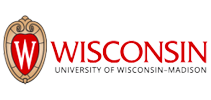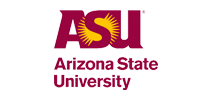Les universités et les collèges du monde entier font confiance et appréciés 
“Je transcris les cours de la faculté de droit avec Sonix. Après avoir reçu ma transcription, je fais quelques modifications parce que le logiciel ne prend pas toujours en compte tous les termes du droit civil.Ce service est génial ! Je pense que c'est un excellent outil pour les examens. J'ai recommandé Sonix à plusieurs amis.”
“Sonix est miraculeux. Je suis anthropologue qui a fait des milliers d'entretiens (ethnographies) et votre technologie est, eh bien, « miraculeuse ». C'est le mot qui me vient sans cesse à l'esprit : « miraculeux ».”
L'éducation est le passeport pour l'avenir
Que votre école ait besoin de transcriptions de cours, de recherches qualitatives ou de discours invités, Sonix simplifiera et gérera tous vos besoins de transcription. Nos algorithmes automatisés de pointe produisent les transcriptions les plus précises en quelques minutes. Nous pouvons également vous aider à générer des sous-titres pour vos enregistrements vidéo.
La plateforme multi-utilisateurs basée sur le cloud de Sonix facilite le déploiement dans les départements, les facultés, les salles de classe et les groupes d'étudiants.
Commencez à transcrire maintenantContactez l'équipe d'entreprise
La plateforme de transcription la plus innovante au monde pour les établissements d'enseignement
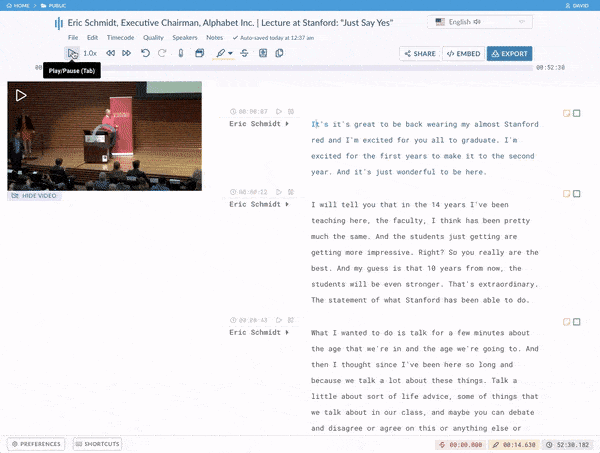
Éditeur intégré au navigateur
Les transcriptions basées sur le navigateur Sonix sont faciles à modifier, tout comme Google Docs. Votre transcription automatisée est cousue à votre fichier audio/vidéo afin que vous puissiez lire la transcription et effectuer des modifications tout en écoutant l'audio.
Créez des sous-titres et sous-titres accessibles en quelques secondes
Une fois que vous avez obtenu une transcription automatisée, à quelques secondes de la création de sous-titres et de sous-titres accessibles pour votre vidéo. Personnaliser et peaufiner vos sous-titres n'ont jamais été aussi faciles.
Recherche, marquage et analyse puissants
Effectuez une recherche dans toutes vos transcriptions pour isoler les thèmes en marquant des mots et des phrases. De là, vous pouvez améliorer vos recherches en important vos résultats dans le logiciel de recherche qualitative le plus populaire au monde, notamment NVivo, MAXQDA et Atlas.ti.
Publier des cours avec le lecteur multimédia protégé par mot de passe de Sonix 
Transcription et conférence tout-en-un
Le lecteur multimédia de Sonix combine la vidéo et la transcription, ce qui facilite le suivi de vos cours. Des cours et des cours accessibles aident les personnes malentendantes et celles où l'anglais est une langue seconde.
Transcriptions multilingues
Rendez vos conférences et autres contenus médiatiques plus accessibles aux étudiants qui connaissent ou apprennent une langue étrangère en traduisant vos relevés de notes.
Facile à rechercher
Les élèves peuvent rechercher une transcription en quelques secondes pour identifier les informations clés et les thèmes. Si vous souhaitez partager un petit extrait du cours, vous pouvez créer un clip partagé instantanément en quelques secondes.
Table des matières
Ajoutez facilement une table des matières pour que vos élèves puissent accéder aux sections dont ils ont besoin sans avoir à suivre l'intégralité de la conférence. Un clic et vous serez là où vous devez être.
Accès protégé par mot de passe
Publiez des cours et limitez l'accès aux étudiants et aux professeurs de votre choix. Il n'y a pas de flux de travail encombrant. Il suffit de copier/coller et de partager. C'est ça !
Stockage centralisé et sécurisé pour la supervision de votre département informatique 
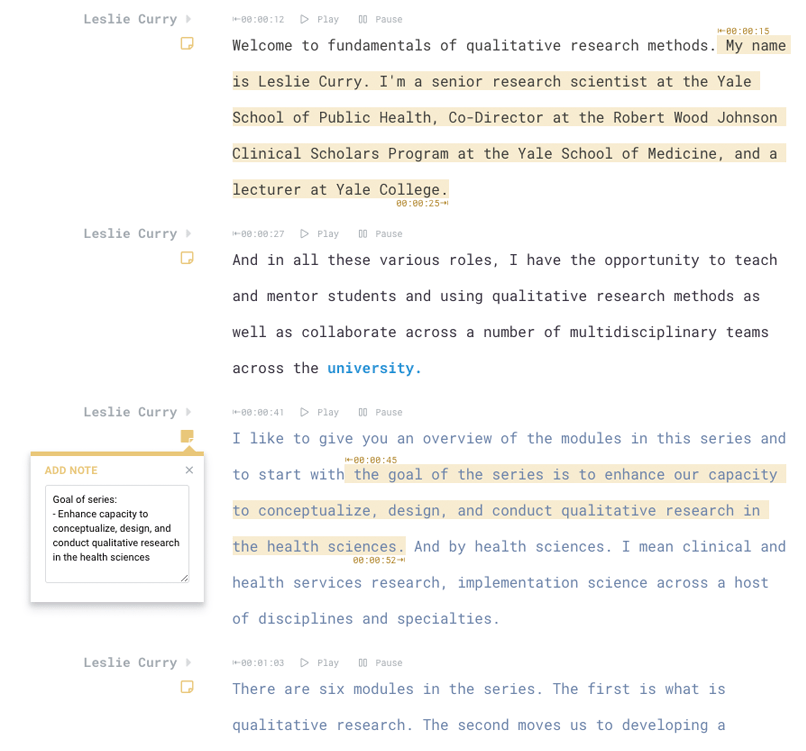
Sécurité de classe mondiale
Si la sécurité et le contrôle sont importants, nous vous couvrons. Sonix est un système entièrement automatisé, de sorte qu'aucun humain n'a accès à vos données.
Conformité SOC 2 Type 2
Sonix surveille en permanence plus de 100 contrôles de sécurité internes à l'aide de la plateforme d'automatisation leader de Drata.
Gestion multi-utilisateurs
Plusieurs niveaux d'autorisation vous permettent de gérer facilement les utilisateurs et de fournir au service informatique le contrôle dont ils ont besoin. Invitez facilement des étudiants, des professeurs, des éditeurs et des membres du corps professoral dans votre espace de travail avec des droits d'édition, d'affichage uniquement ou d'administrateur.
Espace de stockage et de travail centralisés
Créez un emplacement central par faculté, salle de classe ou équipe et invitez toute personne de votre choix dans l'espace de travail Sonix. Si vous souhaitez que les étudiants créent leurs propres comptes et espaces de travail distincts, c'est également possible.
Transcription et traduction dans le monde entier 
Collaborez-vous ou menez des recherches avec d'autres universités du monde entier ?
Sonix transcrit et traduit dans plus de 30 langues différentes. Nos modèles de transcription et de traduction automatisés prennent en charge les éléments suivants :
Arabic, Armenian, Bashkir, Basque, Belarusian, Bengali, Bulgarian, Catalan, Chinese (Cantonese), Chinese (Mandarin), Croatian, Czech, Danish, Dutch, English, Estonian, Finnish, French, German, Greek, Hebrew, Hindi, Hungarian, Indonesian, Italian, Japanese, Korean, Latvian, Lithuanian, Malay, Marathi, Mongolian, Norwegian, Persian, Polish, Portuguese, Romanian, Russian, Serbian, Slovak, Slovenian, Spanish, Swahili, Swedish, Tagalog, Tamil, Thai, Turkish, Ukrainian, Urdu, Uyghur, Vietnamese, and Welsh.
Pour les établissements d'enseignement, contactez notre équipe d'entreprise 
En savoir plus sur Sonix
En savoir plus sur Sonix
Plans tarifaires et liste des fonctionnalités
Avez-vous d'autres questions concernant le plan d'entreprise éducatif ?
Transcription automatisée pour étudiants, professeurs et professeurs : trois étapes faciles 
Étape 1 : Créer un compte
Créez gratuitement votre compte Sonix. Chaque compte d'essai est livré avec une transcription gratuite 30 minutes. Essayez-le.
Étape 2 : Chargez vos médias
Téléchargez en toute sécurité vos fichiers de cours vidéo ou audio sur nos serveurs. Sélectionnez un dictionnaire personnalisé si vous avez des mots uniques à transcrire. Nous vous fournirons une transcription automatisée en quelques minutes.
Étape 3 : Modifier et partager la transcription
Il peut y avoir quelques erreurs, utilisez notre puissant éditeur pour apporter facilement des corrections. Ensuite, partagez-le facilement avec d'autres personnes.