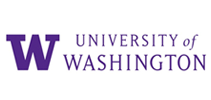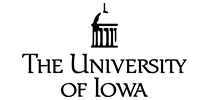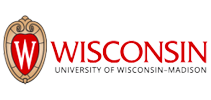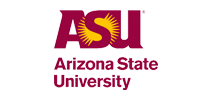Vertrauenswürdig und beliebt von Universitäten und Hochschulen weltweit 
“Ich transkribiere Vorträge an Jurastudium mit Sonix. Nachdem ich mein Transkript erhalten habe, nehme ich einige Änderungen vor, da die Software nicht immer alle zivilrechtlichen Bedingungen erfasst.Dieser Service ist fantastisch! Ich denke, es ist ein großartiges Werkzeug für Prüfungen. Ich habe Sonix einer Reihe von Freunden empfohlen.”
“Sonix ist ein Wunder. Ich bin Anthropologin, der Tausende von Interviews (Ethnographien) geführt hat und Ihre Technologie ist, naja, „wundersam“. Das ist das Wort, das mir immer wieder in den Sinn kommt: „wundersam“.”
Bildung ist der Reisepass für die Zukunft
Unabhängig davon, ob Ihre Schule Vorlesungen, qualitative Recherchen oder Gastreden benötigt, Sonix wird alle Ihre Transkriptionsbedürfnisse vereinfachen und bearbeiten. Unsere branchenführenden automatisierten Algorithmen erzeugen die genauesten Transkripte in wenigen Minuten. Wir können auch dabei helfen, Untertitel für Ihre Videoaufnahmen zu generieren.
Die cloudbasierte Mehrbenutzerplattform von Sonix erleichtert die Bereitstellung über Abteilungen, Fakultäten, Klassenzimmer und Schülergruppen hinweg.
Die innovativste Transkriptionsplattform der Welt für Bildungseinrichtungen
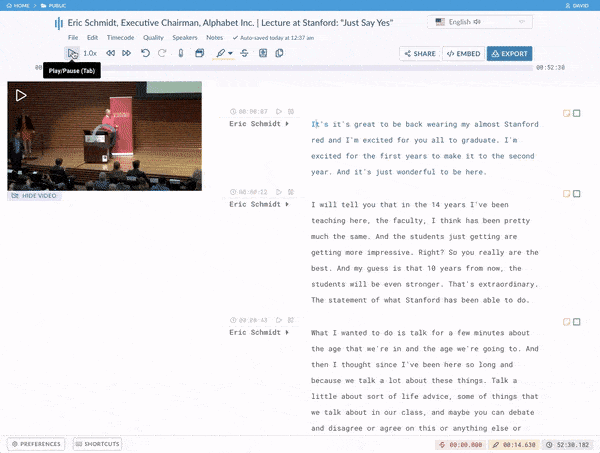
Editor im Browser
Die browserbasierten Transkripte von Sonix sind genau wie Google-Dokumente einfach zu bearbeiten. Ihr automatisiertes Transkript ist in Ihre Audio-/Videodatei eingefügt, sodass Sie das Transkript wiedergeben und Änderungen vornehmen können, während Sie das Audio hören.
Erstelle barrierefreie Untertitel und Untertitel in Sekunden
Sobald Sie ein automatisiertes Transkript haben, sind Sie Sekunden davon entfernt, barrierefreie Untertitel und Untertitel für Ihr Video zu erstellen. Das Anpassen und Feinabstimmen Ihrer Untertitel war noch nie einfacher.
Leistungsstarke Suche, Tagging und Analyse
Suchen Sie in allen Ihren Transkripten, um Themen zu isolieren, indem Sie Wörter und Phrasen markieren. Von dort aus können Sie Ihre Forschung verbessern, indem Sie Ihre Ergebnisse in die weltweit beliebteste qualitative Forschungssoftware einschließlich NVivo, MAXQDA und ATLAS.ti importieren.
Veröffentlichen Sie Kurse mit dem kennwortgeschützten Media Player von Sonix 
Transkript und Vortrag All-in-One
Der Media Player von Sonix kombiniert Video und Transkript, wodurch Ihre Kurse einfacher zu verfolgen sind. Barrierefreie Vorträge und Kurse helfen Hörgeschädigten und solchen, in denen Englisch eine Zweitsprache ist.
Mehrsprachige Transkripte
Machen Sie Ihre Vorlesungen und andere Medieninhalte für Studierende zugänglich, die eine Fremdsprache kennen oder lernen, indem Sie Ihre Transkripte übersetzen.
Einfach zu suchen
Die Schüler können in Sekundenschnelle ein Transkript suchen, um wichtige Informationen und Themen zu ermitteln. Wenn Sie ein kleines Snippet des Kurses teilen möchten, können Sie in Sekundenschnelle einen sofort teilbaren Clip erstellen.
Inhaltsverzeichnis
Fügen Sie einfach ein Inhaltsverzeichnis hinzu, damit Ihre Schüler zu den benötigten Abschnitten gelangen können, ohne die gesamte Vorlesung durchsehen zu müssen. Ein Klick und du wirst dort sein, wo du sein musst.
Passwortgeschützter Zugriff
Veröffentlichen Sie Kurse und beschränken Sie den Zugang nur auf die gewünschten Studenten und Dozenten. Es gibt keine umständlichen Workflows. Einfach kopieren/einfügen und teilen. Das war's!
Sicherer, zentralisierter Speicher für die Aufsicht Ihrer IT-Abteilung 
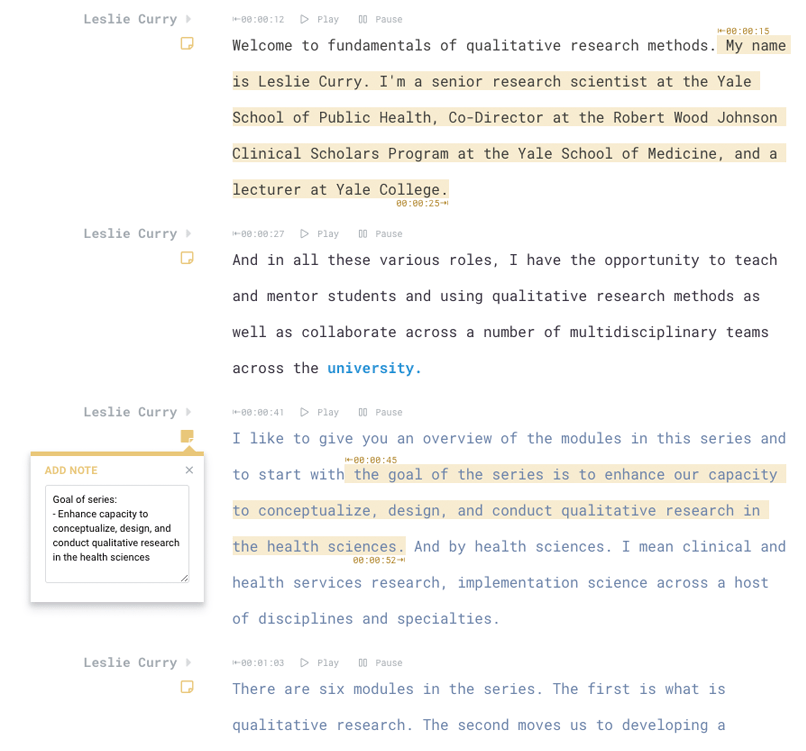
Weltklasse-Sicherheit
Wenn Sicherheit und Kontrolle wichtig sind, haben wir Sie abgesichert. Sonix ist ein vollständig automatisiertes System, sodass kein Mensch Zugriff auf Ihre Daten hat.
SOC 2 Typ 2-Konformität
Sonix überwacht kontinuierlich mehr als 100 interne Sicherheitskontrollen mit der führenden Automatisierungsplattform von Drata.
Mehrbenutzerverwaltung
Mehrere Berechtigungsstufen ermöglichen es Ihnen, Benutzer mühelos zu verwalten und der IT die Kontrolle zu geben, die sie benötigen. Laden Sie Studenten, Professoren, Redakteure und Fakultätsmitglieder ganz einfach mit Bearbeitungs-, Anzeigen- oder Administratorrechten in Ihren Arbeitsbereich ein.
Zentralisierter Speicher und Workspaces
Schaffen Sie einen zentralen Standort nach Fakultät, Klassenzimmer oder Team und laden Sie jeden, den Sie wünschen, in den Sonix-Arbeitsbereich ein. Wenn Sie möchten, dass die Schüler ihre eigenen separaten Konten und Arbeitsbereiche erstellen, ist dies ebenfalls möglich.
Weltweite Transkription und Übersetzung 
Arbeiten Sie mit anderen Universitäten weltweit zusammen oder forschen Sie?
Sonix transkribiert und übersetzt in mehr als 30 verschiedenen Sprachen. Unsere automatisierten Transkriptions- und Übersetzungsmodelle unterstützen Folgendes:
Arabic, Armenian, Bashkir, Basque, Belarusian, Bengali, Bulgarian, Catalan, Chinese (Cantonese), Chinese (Mandarin), Croatian, Czech, Danish, Dutch, English, Estonian, Finnish, French, German, Greek, Hebrew, Hindi, Hungarian, Indonesian, Italian, Japanese, Korean, Latvian, Lithuanian, Malay, Marathi, Mongolian, Norwegian, Persian, Polish, Portuguese, Romanian, Russian, Serbian, Slovak, Slovenian, Spanish, Swahili, Swedish, Tagalog, Tamil, Thai, Turkish, Ukrainian, Urdu, Uyghur, Vietnamese, and Welsh.
Wenden Sie sich für Bildungseinrichtungen an unser Unternehmensteam 
erfahren Sie mehr über Sonix
erfahren Sie mehr über Sonix
Preispläne und Feature-Liste
Haben Sie weitere Fragen zum Bildungsunternehmensplan?
Automatisierte Transkription für Studierende, Professoren und Dozenten: Drei einfache Schritte 
Schritt 1: Konto erstellen
Erstellen Sie kostenlos Ihr Sonix-Konto. Jedes Testkonto kommt mit 30 minutes kostenlose Transkription. Probieren Sie es aus.
Schritt 2: Laden Sie Ihre Medien hoch
Laden Sie Ihre Video- oder Audio-Vortragsdateien sicher auf unsere Server hoch. Wählen Sie ein benutzerdefiniertes Wörterbuch aus, wenn Sie eindeutige Wörter zu transkribieren haben. Wir geben Ihnen in wenigen Minuten ein automatisiertes Transkript.
Schritt 3: Transkript bearbeiten & teilen
Möglicherweise gibt es ein paar Fehler. Verwenden Sie unseren leistungsstarken Editor, um problemlos Korrekturen vorzunehmen. Teilen Sie es dann einfach mit anderen.