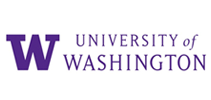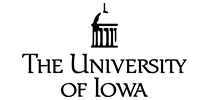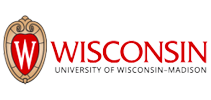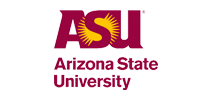Vertrouwd en geliefd bij universiteiten en hogescholen wereldwijd 
“Ik transcribeer lezingen op de rechtenschool met Sonix. Nadat ik mijn transcript heb ontvangen, bewerk ik wat bewerkingen omdat de software niet altijd alle civielrechtelijke voorwaarden opvangt.Deze service is geweldig! Ik vind het een geweldig hulpmiddel voor examens. Ik heb Sonix aan een aantal vrienden aanbevolen.”
“Sonix is wonderbaarlijk. Ik ben een antropoloog die duizenden interviews heeft gedaan (etnografieën) en Je technologie is, nou ja, 'wonderbaarlijk'. Dat is het woord dat steeds in mijn gedachten komt: 'wonderbaarlijk'.”
Onderwijs is het paspoort naar de toekomst
Of je school nu transcripties van lezingen, kwalitatief onderzoek of gasttoespraken nodig heeft, Sonix zal al je transcriptiebehoeften vereenvoudigen en verwerken. Onze toonaangevende geautomatiseerde algoritmen produceren binnen enkele minuten de meest nauwkeurige transcripties. We kunnen ook helpen bij het genereren van ondertitels voor je video-opnamen.
Het cloudgebaseerde platform voor meerdere gebruikers van Sonix maakt het eenvoudig om verschillende afdelingen, faculteiten, klaslokalen en studentengroepen te implementeren.
's Werelds meest innovatieve transcriptieplatform voor onderwijsinstellingen
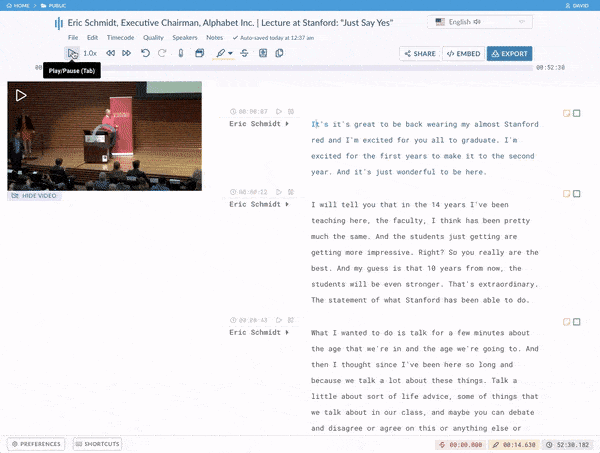
Editor in de browser
De browsergebaseerde transcripties van Sonix zijn eenvoudig te bewerken, net als Google-documenten. Uw geautomatiseerde transcript is vastgemaakt aan uw audio/videobestand, zodat u het transcript kunt afspelen en bewerkingen kunt uitvoeren terwijl u naar de audio luistert.
Maak binnen enkele seconden toegankelijke ondertitels en ondertitels
Zodra je een geautomatiseerd transcript hebt, kun je seconden geen toegankelijke ondertitels en ondertitels voor je video maken. Het aanpassen en verfijnen van je onderschriften was nog nooit zo eenvoudig.
Krachtig zoeken, taggen en analyseren
Zoek door al je transcripties om thema's te isoleren door woorden en zinnen te taggen. Van daaruit kunt u uw onderzoek verbeteren door uw bevindingen te importeren in's werelds populairste kwalitatieve onderzoekssoftware, waaronder nVivo, MAXQDA en Atlas.ti.
Publiceer cursussen met de wachtwoordbeveiligde mediaspeler van Sonix 
Alles in één transcriptie en lezing
De mediaspeler van Sonix combineert de video en het transcript waardoor je cursussen gemakkelijker te volgen zijn. Toegankelijke lezingen en cursussen helpen slechthorenden en mensen waar Engels een tweede taal is.
Meertalige transcripties
Maak je lezingen en andere media-inhoud toegankelijker voor studenten die een vreemde taal kennen of leren door je transcripties te vertalen.
Makkelijk te zoeken
Studenten kunnen binnen enkele seconden een transcript zoeken om belangrijke informatie en thema's te bepalen. Als je een klein fragment van de cursus wilt delen, kun je binnen enkele seconden een clip maken die je kunt delen.
Inhoudsopgave
Voeg eenvoudig een inhoudsopgave toe zodat je studenten de secties kunnen bereiken die ze nodig hebben zonder de hele lezing te hoeven doornemen. Eén klik en je bent waar je moet zijn.
Toegang met een wachtwoord beveiligde
Publiceer cursussen en beperk de toegang tot alleen de studenten en docenten die je wilt. Er zijn geen omslachtige workflows. Kopieeren/plakken en delen. Dat is het!
Veilige, gecentraliseerde opslag voor het toezicht op uw IT-afdeling 
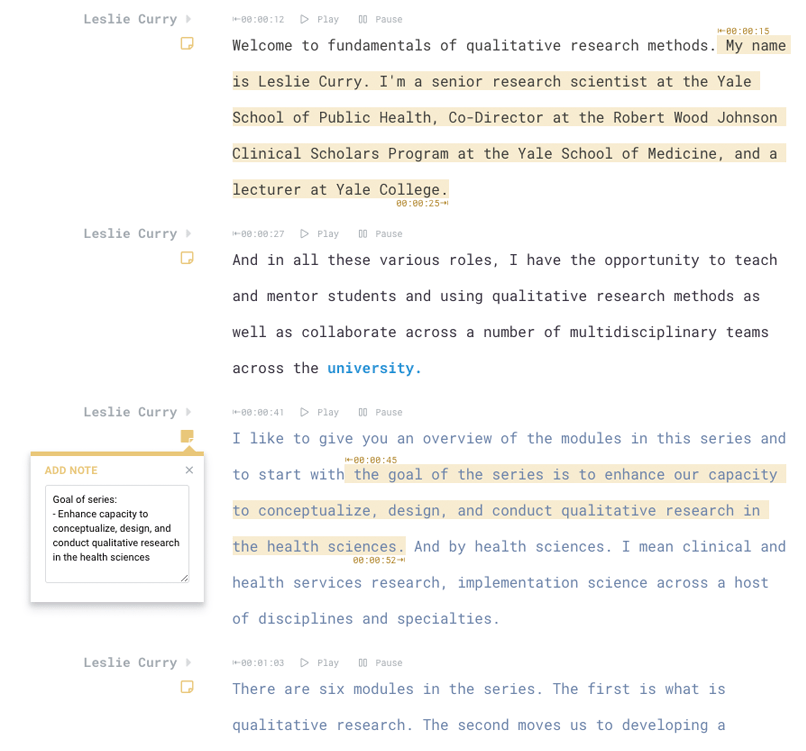
Beveiliging van wereldklasse
Als beveiliging en controle belangrijk zijn, hebben we je gedekt. Sonix is een volledig geautomatiseerd systeem zodat geen mens toegang heeft tot je gegevens.
Naleving van SOC 2 Type 2
Sonix bewaakt continu meer dan 100 interne beveiligingscontroles met behulp van het toonaangevende automatiseringsplatform van Drata.
Beheer voor meerdere gebruikers
Met meerdere machtigingsniveaus kun je gebruikers eenvoudig beheren en IT de controle geven die ze nodig hebben. Nodig studenten, professoren, redacteuren en docenten eenvoudig uit voor je werkruimte met bewerkingen, alleen bekijken of beheerdersrechten.
Gecentraliseerde opslag en werkplekken
Creëer één centrale locatie per faculteit, klaslokaal of team en nodig iedereen uit die je wilt in de Sonix-werkruimte. Als je wilt dat studenten hun eigen aparte accounts en werkruimten maken, is dat ook mogelijk.
Wereldwijde transcriptie en vertaling 
Werk je samen of doe je onderzoek met andere universiteiten over de hele wereld?
Sonix transcribeert en vertaalt in meer dan 30 verschillende talen. Onze geautomatiseerde transcriptie- en vertaalmodellen ondersteunen het volgende:
Arabic, Armenian, Bashkir, Basque, Belarusian, Bengali, Bulgarian, Catalan, Chinese (Cantonese), Chinese (Mandarin), Croatian, Czech, Danish, Dutch, English, Estonian, Finnish, French, German, Greek, Hebrew, Hindi, Hungarian, Indonesian, Italian, Japanese, Korean, Latvian, Lithuanian, Malay, Marathi, Mongolian, Norwegian, Persian, Polish, Portuguese, Romanian, Russian, Serbian, Slovak, Slovenian, Spanish, Swahili, Swedish, Tagalog, Tamil, Thai, Turkish, Ukrainian, Urdu, Uyghur, Vietnamese, and Welsh.
Neem voor onderwijsinstellingen contact op met ons ondernemingsteam 
Meer informatie over Sonix
Meer informatie over Sonix
Prijsplannen en lijst met functies
Heb je nog vragen over het onderwijsondernemingsplan?
Geautomatiseerde transcriptie voor studenten, professoren en docenten: Drie eenvoudige stappen 
Stap 1: Account aanmaken
Maak je Sonix-account gratis aan. Elke proefaccount wordt geleverd met 30 minutes gratis transcriptie. Probeer het eens uit.
Stap 2: Upload je media
Upload je video- of audiolezingsbestanden veilig naar onze servers. Selecteer een aangepast woordenboek als je unieke woorden wilt transcriberen. We geven je binnen een paar minuten een geautomatiseerd transcript.
Stap 3: Transcript bewerken en delen
Er kunnen een paar fouten zijn, gebruik onze krachtige editor om eenvoudig correcties aan te brengen. Deel het dan gemakkelijk met anderen.