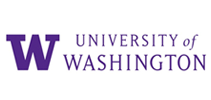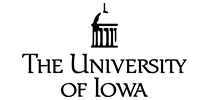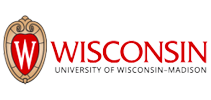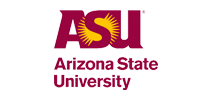Trusted og elsket af universiteter og gymnasier verden over 
“Jeg transskriberer juraskolens forelæsninger med Sonix. Efter at have modtaget min udskrift, foretager jeg nogle ændringer, fordi softwaren ikke altid fanger alle de civilretlige vilkår.Denne service er fantastisk! Jeg synes, det er et godt værktøj til eksamener. Jeg har anbefalet Sonix til en række venner.”
“Sonix er mirakuløst. Jeg er en antropolog, der har lavet tusindvis af interviews (etnografi) og Din teknologi er, ja, „mirakuløs“. Det er det ord, der bliver ved med at komme til mig: „mirakuløst“.”
Uddannelse er passet til fremtiden
Uanset om din skole har brug for udskrifter af forelæsninger, kvalitativ forskning eller gæstetaler, vil Sonix forenkle og håndtere alle dine transkriptionsbehov. Vores brancheførende automatiserede algoritmer producerer de mest nøjagtige udskrifter på få minutter. Vi kan også hjælpe med at generere undertekster til dine videooptagelser.
Soniks cloudbaserede platform til flere brugere gør det nemt at implementere på tværs af afdelinger, fakulteter, klasseværelser og elevgrupper.
Verdens mest innovative transskriptionsplatform for uddannelsesinstitutioner
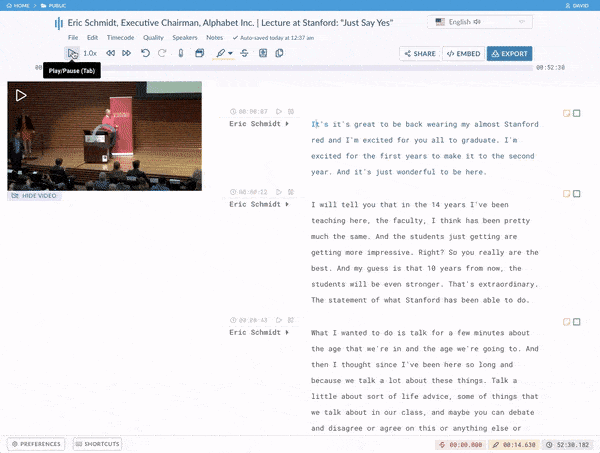
Redaktør i browseren
Sonix' browserbaserede udskrifter er nemme at redigere ligesom Google-dokumenter. Dit automatiserede udskrift er syet til din lyd/videofil, så du kan afspille udskriften og foretage redigeringer, mens du lytter til lyden.
Opret tilgængelige billedtekster og undertekster på få sekunder
Når du har fået en automatiseret udskrift, er dine sekunder væk fra at oprette tilgængelige billedtekster og undertekster til din video. Det har aldrig været nemmere at tilpasse og finjustere dine billedtekster.
Effektiv søgning, mærkning og analyse
Søg på tværs af alle dine udskrifter for at isolere temaer ved at mærke ord og sætninger. Derfra kan du forbedre din forskning ved at importere dine resultater til verdens mest populære kvalitative forskningssoftware, herunder NVivo, MAXQDA og Atlas.ti.
Udgiv kurser med Sonix' adgangskodebeskyttede medieafspiller 
Afskrift og foredrag alt-i-en
Soniks medieafspiller kombinerer video og udskrift, hvilket gør dine kurser nemmere at følge. Tilgængelige foredrag og kurser hjælper hørehæmmede og dem, hvor engelsk er andetsprog.
Flersprogede udskrifter
Gør dine foredrag og andet medieindhold mere tilgængeligt for studerende, der kender eller lærer et fremmedsprog ved at oversætte dine udskrifter.
Let at søge
Eleverne kan søge i en udskrift på få sekunder for at finde vigtige oplysninger og temaer. Hvis du vil dele et lille uddrag af kurset, kan du oprette et hurtigt delbart klip på få sekunder.
Indholdsfortegnelse
Tilføj nemt en indholdsfortegnelse, så dine elever kan komme til de sektioner, de har brug for, uden at skulle gennemlæse hele forelæsningen. Et klik, og du vil være, hvor du skal være.
Adgangskodebeskyttet adgang
Udgiv kurser og begræns adgangen til kun de studerende og fakultet, du ønsker. Der er ingen besværlige arbejdsgange. Du skal blot kopiere/indsætte og dele. Det er det!
Sikker, centraliseret storage til din it-afdelings tilsyn 
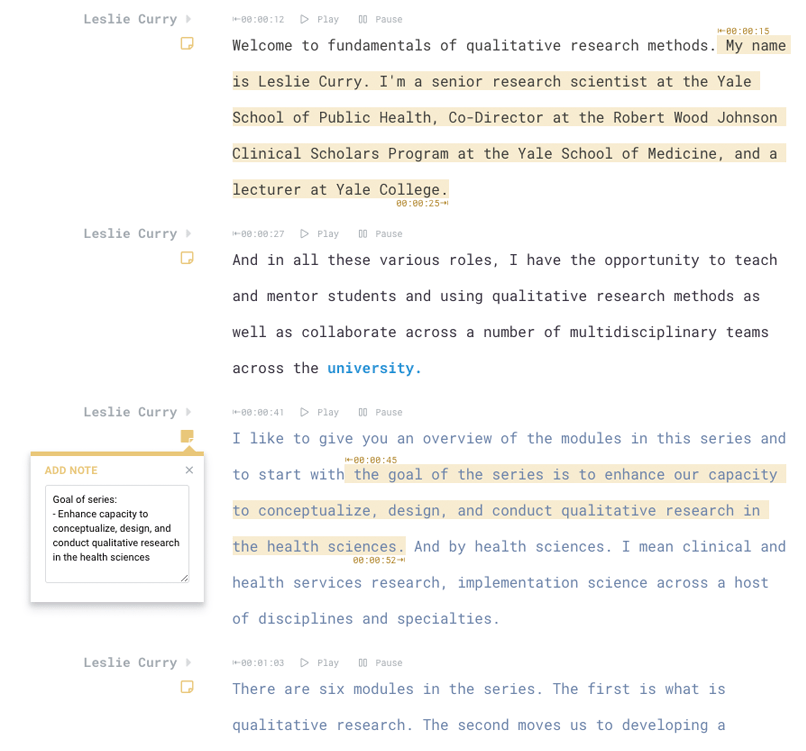
Sikkerhed i verdensklasse
Hvis sikkerhed og kontrol er vigtig, så har vi dig dækket. Sonix er et fuldautomatisk system, så ingen mennesker har adgang til dine data.
Overholdelse af SOC 2 Type 2
Sonix overvåger løbende 100+ interne sikkerhedskontroller ved hjælp af Dratas førende automatiseringsplatform.
Administration af flere brugere
Flere tilladelsesniveauer giver dig mulighed for nemt at administrere brugere og give it-afdelingen den kontrol, de har brug for. Inviter nemt studerende, professorer, redaktører og fakultetsmedlemmer til dit arbejdsområde med redigerings-, visnings- eller administratorrettigheder.
Centraliseret storage og arbejdsområder
Opret én central placering af fakultetet, klasseværelset eller teamet, og inviter alle, du ønsker, ind i Sonix-arbejdsområdet. Hvis du vil have eleverne til at oprette deres egne separate konti og arbejdsområder, er det også muligt.
Transskription og oversættelse på verdensplan 
Samarbejder du eller gennemfører forskning med andre universiteter over hele verden?
Sonix transskriberer og oversætter over 30+forskellige sprog. Vores automatiserede transskriptions- og oversættelsesmodeller understøtter følgende:
Arabic, Armenian, Bashkir, Basque, Belarusian, Bengali, Bulgarian, Catalan, Chinese (Cantonese), Chinese (Mandarin), Croatian, Czech, Danish, Dutch, English, Estonian, Finnish, French, German, Greek, Hebrew, Hindi, Hungarian, Indonesian, Italian, Japanese, Korean, Latvian, Lithuanian, Malay, Marathi, Mongolian, Norwegian, Persian, Polish, Portuguese, Romanian, Russian, Serbian, Slovak, Slovenian, Spanish, Swahili, Swedish, Tagalog, Tamil, Thai, Turkish, Ukrainian, Urdu, Uyghur, Vietnamese, and Welsh.
Kontakt vores virksomhedsteam for uddannelsesinstitutioner 
Få mere at vide om Sonix
Få mere at vide om Sonix
Prisningsplaner og funktionsliste
Har du yderligere spørgsmål til uddannelsesplanen?
Automatiseret transkription til studerende, professorer og fakultet: Tre nemme trin 
Trin 1: Opret konto
Opret din Sonix-konto gratis. Hver prøvekonto kommer med 30 minutes gratis transkription. Prøv det.
Trin 2: Upload dine medier
Upload dine videofiler eller lydforelæsningsfiler sikkert til vores servere. Vælg en brugerordbog, hvis du har unikke ord at transskribere. Vi giver dig en automatiseret udskrift om få minutter.
Trin 3: Rediger og del afskrift
Der kan være et par fejl, brug vores kraftfulde editor til nemt at foretage rettelser. Derefter kan du nemt dele det med andre.