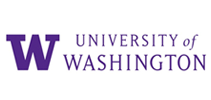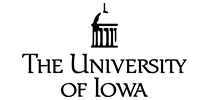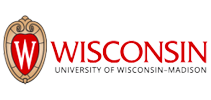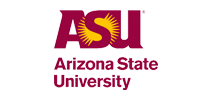Trusted and loved by universities and colleges worldwide 
“I am transcribing law school lectures with Sonix. After receiving my transcript, I make some edits because the software doesn't always catch all of the civil law terms.This service is amazing! I think its a great tool for exams. I've recommended Sonix to a number of friends.”
“Sonix is miraculous. I'm an anthropologist who's done thousands of interviews (ethnographies) and your tech is, well, 'miraculous.' That's the word that keeps coming to my mind: 'miraculous.'”
Education is the passport to the future
Whether your school needs transcripts of lectures, qualitative research, or guest speeches, Sonix will simplify and handle all of your transcription needs. Our industry-leading automated algorithms produce the most accurate transcripts in minutes. We also can help generate subtitles for your video recordings.
Sonix’s cloud-based multi-user platform makes it easy to deploy across departments, faculties, classrooms, and student groups.
The world’s most innovative transcription platform for educational institutions
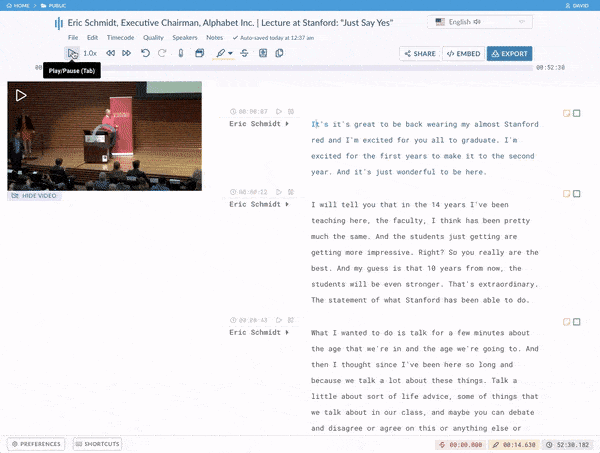
In-browser editor
Sonix's browser-based transcripts are easy to edit just like Google docs. Your automated transcript is stitched to your audio/video file so you can playback the transcript and make edits while listening to the audio.
Create accessible captions and subtitles in seconds
Once you’ve got an automated transcript, your seconds away from creating accessible captions & subtitles for your video. Customizing and fine-tuning your captions has never been easier.
Powerful search, tagging, and analysis
Search across all your transcripts to isolate themes by tagging words and phrases. From there you can enhance your research by importing your findings into the world’s most popular qualitative research software including nVivo, MAXQDA, and Atlas.ti.
Publish courses with Sonix's password-protected media player 
Transcript and lecture all-in-one
Sonix’s media player combines the video and transcript making your courses easier to follow. Accessible lectures and courses help the hearing-impaired and those where English is a second-language.
Multilingual transcripts
Make your lectures and other media content more accessible to students who know or are learning a foreign language by translating your transcripts.
Easy to search
Students can search a transcript in seconds to pinpoint key information and themes. If you want to share a small snippet of the course, you can create an instant shareable clip in seconds.
Table of contents
Easily add a table of contents so your students can get to the sections they need without having to peruse the entire lecture. One click and you’ll be where you need to be.
Password-protected access
Publish courses and restrict access to only the students and faculty you want. There’s no cumbersome workflows. Simply copy/paste and share. That’s it!
Secure, centralized storage for your IT department's oversight 
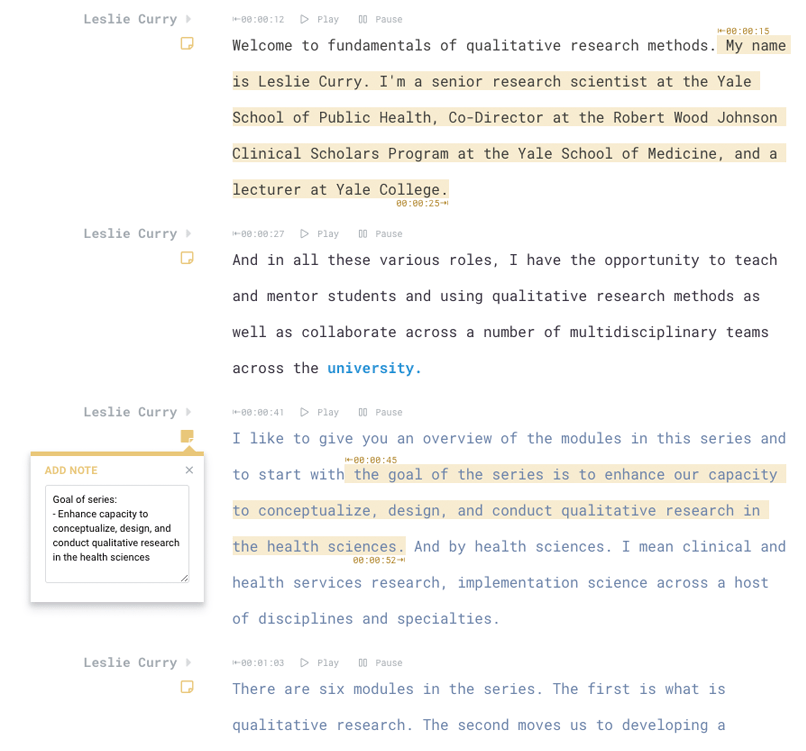
World-class security
If security and control is important, we’ve got you covered. Sonix is a completely automated system so no human has access to your data.
SOC 2 Type 2 Compliance
Sonix continuously monitors 100+ internal security controls using Drata’s leading automation platform.
Multi-user management
Multiple permission levels allow you to manage users with ease and provide IT with the control they need. Easily invite students, professors, editors, and faculty members to your workspace with editing, view only, or administrator rights.
Centralized storage and workspaces
Create one central location by faculty, classroom, or team and invite anyone you wish into the Sonix workspace. If you want students to create their own separate accounts and workspaces that is possible too.
World-wide transcription and translation 
Are you collaborating or conducting research with other universities worldwide?
Sonix transcribes and translates across 30+ different languages. Our automated transcription and translation models support the following:
Arabic, Armenian, Bashkir, Basque, Belarusian, Bengali, Bulgarian, Catalan, Chinese (Cantonese), Chinese (Mandarin), Croatian, Czech, Danish, Dutch, English, Estonian, Finnish, French, German, Greek, Hebrew, Hindi, Hungarian, Indonesian, Italian, Japanese, Korean, Latvian, Lithuanian, Malay, Marathi, Mongolian, Norwegian, Persian, Polish, Portuguese, Romanian, Russian, Serbian, Slovak, Slovenian, Spanish, Swahili, Swedish, Tagalog, Tamil, Thai, Turkish, Ukrainian, Urdu, Uyghur, Vietnamese, and Welsh.
For Educational Institutions, contact our enterprise team 
Learn more about Sonix for schools, colleges, and universities
Learn more about Sonix
Pricing plans and feature list
Additional questions for the educational enterprise plan?
Automated transcription for students, professors, and faculty: Three easy steps 
Step 1: Create account
Create your Sonix account for free. Every trial account comes with 30 minutes free transcription. Try it out.
Step 2: Upload your media
Securely upload your video or audio lecture files to our servers. Select a custom dictionary if you have unique words to transcribe.
Step 3: Edit & Share transcript
You'll get an automated transcript in a few minutes and there might be a few errors; use our powerful editor to make corrections before sharing it with others.