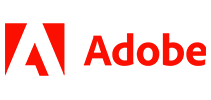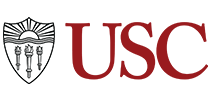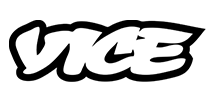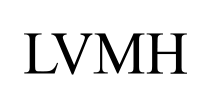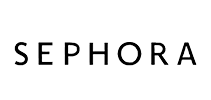100,000+ customers use Sonix to transcribe their RingCentral meetings 
How do I transcribe a RingCentral meeting? 
Transcribing a RingCentral meeting is easy
Follow these 5 easy steps to quickly transcribe a RingCentral meeting or conference call:
Record the meeting in RingCentral
Click “Record” in the top left of your screen.End the meeting & save the recording
When your meeting is over click “Stop Recording.” Your recordings will be saved in the following folder: “Users/username/Documents/RingCentralMeetings.”Log in to Sonix
Log in into your Sonix account. Or you can create a new Sonix account here.Select file to upload
In Sonix, click “Upload” and “Select file from my computer” and locate the RingCentral recording in the “RingCentralMeetings” folder.Transcribe RingCentral meeting
Choose the language and then hit the “Transcribe” button.
That’s it. We'll send you an email with a link to the online transcript of your RingCentral meeting from Sonix in a few minutes.
What is RingCentral?
RingCentral is a global cloud communications and collaboration software which includes team messaging, video conferencing and mobile connectivity. Users can host calls in the cloud as well as on the desktop solution. RingCentral is a powerful cloud-based PBX system for businesses. RingCentral Office has many advanced features for large companies and sales teams which include call auto-attendant, company directory, call forwarding and handling, multiple extensions, along with video conferencing and screen-sharing services.
What is the easiest way to transcribe my RingCentral meetings?
First, download your RingCentral recording to your desktop. Then, upload your RingCentral meeting video recording to Sonix. That's it! Our cutting-edge speech-to-text algorithms will automatically transcribe it for you.