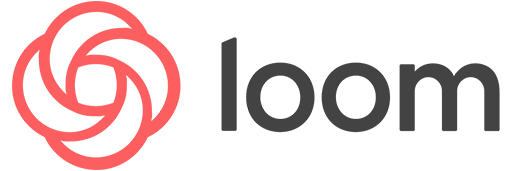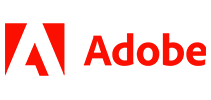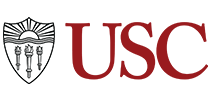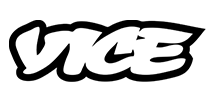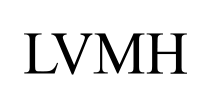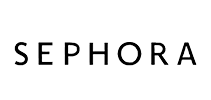100,000+ customers transcribe their Loom meetings with Sonix 
How do I transcribe a Loom recording? 
Transcribing a Loom recording is easy
Follow these 5 easy steps to transcribe a Loom recording:
Download your Loom video recording
Locate the video you want to download on your “my video” page. To the bottom right of your video select the download button.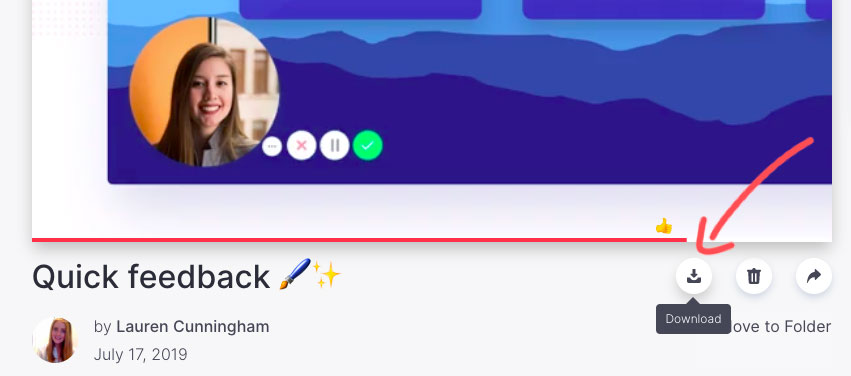
Be patient as Loom renders your recording
Your Loom video will download as an .MP4. You may see 'Polishing Pixels' which means Loom is processing the file. It could take a few minutes.Log in to Sonix
Log in into your Sonix account. Or you can create a new Sonix account here.Select file to upload
In Sonix, click “Upload” and “Select file from my computer” and locate where you saved your Loom MP4 video file.Transcribe Loom recording
Choose the language and then hit the “Transcribe” button.
That’s it. You’re done. You’ll get an online transcript of your Loom recording from Sonix in just a few minutes.
What is Loom?
Loom is a screen and video recording software for better presentations and educational videos. Easily record your camera and screen with audio. Everything is handled within your Chrome browser and Loom is compatible with Mac, Windows, and Chromebooks. Share your video recordings with your team, potential clients, and friends.
What is the easiest way to transcribe my Loom conference call recordings?
First, download your Loom recording to your desktop. Then, upload your Loom video recording to Sonix. That's it! Our cutting-edge speech-to-text algorithms will automatically transcribe it for you.