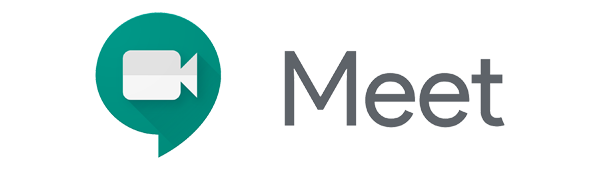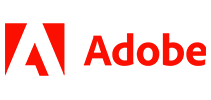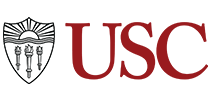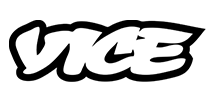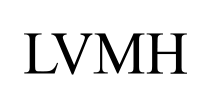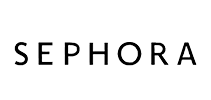100,000+ customers transcribe their Google Meet recordings with Sonix 
How do I transcribe a Google Meet recording? 
Five easy steps to transcribe a Google Meet recording
Here's a detailed step-by-step guide to transcribing your first Google Meet recording in minutes:
In Google Meet, start recording the meeting
Click “More” (3 vertical dots on the lower right hand side) and click “Record Meeting”. If you don’t see “Record meeting” then you will need to set up this capability from your administrator panel:
Turn recording on or off for Google MeetLocate your Google Meet recording
Your Google Meet video will automatically store in your Google Drive. Please look in your “My Drive > “Meet recordings” folder. An email with a link to the Google Meet recording will also be sent to the meeting organizer. You can click that link and download it to your computer.Log in to Sonix
Log in into your Sonix account. Or you can create a new Sonix account here.Select file to upload
In Sonix, click “Upload” and “Upload from Google Drive.” Or, if you chose to download from the email link, please locate your downloaded recording on your computer.Transcribe Google Meet recording
Choose the language and then hit the “Transcribe” button.
That’s it. You’re done. You’ll get an email telling you that the online transcript of your Google Meet recording from Sonix is ready to view and edit.
What is Google Meet?
Google Meet is an online meeting platform operated by Google. It has a straightforward interface and allows multiple users to meet with each other remotely. Google meet works with any browser and allows you to share your video, desktop, and presentations with colleagues, friends, and customers.
What is the easiest way to transcribe my Google Meet recordings?
First, download your Google Meet recording to your desktop. Then, upload your Google Meet recording video recording to Sonix. That's it! Our cutting-edge speech-to-text algorithms will automatically transcribe it for you.