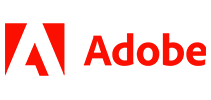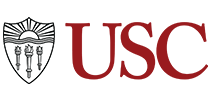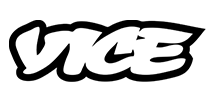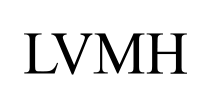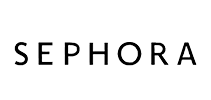100,000+ customers transcribe their Skype calls with Sonix 
How do I transcribe a Skype call? 
Transcribing a Skype call is easy
Follow these 5 easy steps to transcribe a Skype call or Skype video conference:
Record the call or video conference in Skype
Once you have started the Skype meeting, click on the three dots “...” on the bottom right of your screen and click “Start Recording”End the meeting & save the recording
Once your meeting is over, the video recording of your meeting will be sent to the “chat” window inside your meeting. Download the video recording by clicking the three dots “...” on the top right of the video and then “Save to Downloads”.Log in to Sonix
Log in into your Sonix account. Or you can create a new Sonix account here.Select file to upload
In Sonix, click “Upload” and “Select file from my computer” and locate your recording in the “Downloads” folder.Transcribe Skype call
Choose the language and then hit the “Transcribe” button.
That’s it. You’re done. You’ll get an online transcript of your Skype call from Sonix in just minutes.
What is Skype?
Skype is a telecommunication software that allows users to use video chat and voice calls between computers, tablets, mobile devices. Skype also provides instant messaging services and allows users to make free video and voice one-to-one and group calls.
What is the easiest way to transcribe my Skype call or meetings?
First, download your Skype call or meeting recording to your desktop. Then, upload your Skype call or meeting video recording to Sonix. That's it! Our cutting-edge speech-to-text algorithms will automatically transcribe it for you.