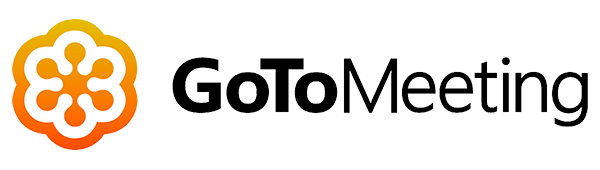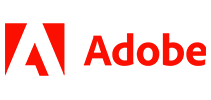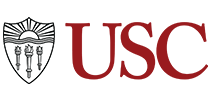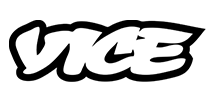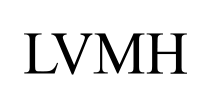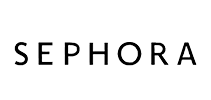100,000+ customers transcribe their GoToMeeting meetings with Sonix 
How do I transcribe a GoToMeeting recording? 
Transcribing a GoToMeeting is easy
Follow these 5 easy steps to transcribe a GoToMeeting recording or GoToMeeting conference call:
Record the conference call in GoToMeeting
Click the “Record” button at the bottom of the GoToMeeting control panel.End the meeting and save the recording
Click “End Meeting” and you’ll be able to download a recording of your meeting under the “Meeting History” section in GoToMeeting.Log in to Sonix
Log in into your Sonix account. Or you can create a new Sonix account here.Select file to upload
In Sonix, click “Upload” and “Select file from my computer” and locate your recording in the “Meeting History” section.Transcribe GoToMeeting recording
Choose the language and then hit the “Transcribe” button.
That’s it. You’re done. You’ll get an online transcript of your GoToMeeting recording from Sonix emailed to you.
What is GoToMeeting?
GoToMeeting is an online meeting and video conferencing software. It is a web-hosted service which was acquired by LogMeIn. Users can meet with other computer users, customers, clients or colleagues via the Internet in real time with GoToMeeting's online meeting, desktop sharing, and video conferencing software.
What is the easiest way to transcribe my GoToMeeting conference call recordings?
First, download your GoToMeeting recording to your desktop. Then, upload your GoToMeeting meeting video recording to Sonix. That's it! Our cutting-edge speech-to-text algorithms will automatically transcribe it for you.