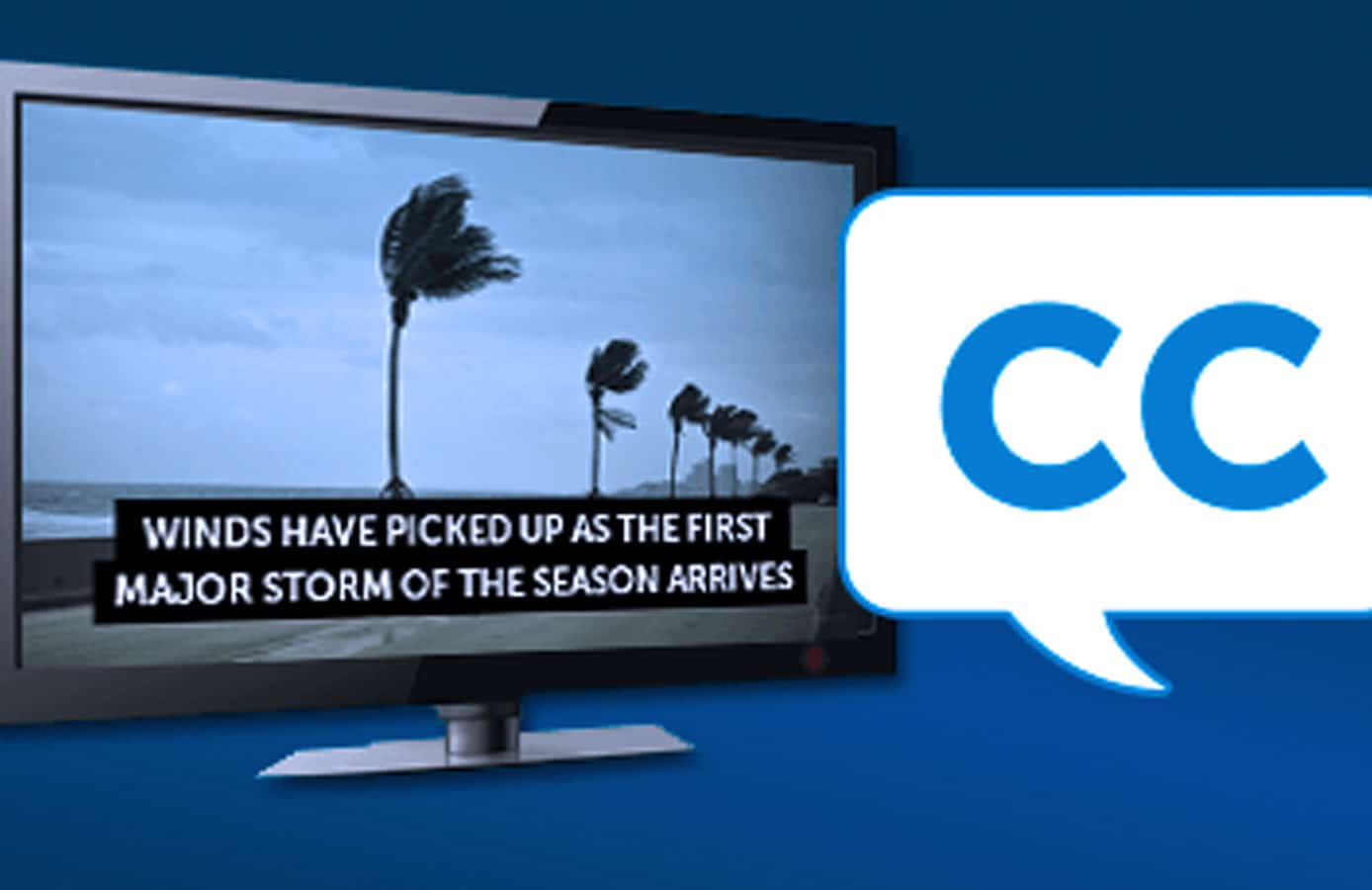Video is the most engaging type of content available. Whether hosted on your personal website or uploaded to YouTube, video is a compelling way to reach your target audience. Due to the popularity of video, many people ask what to do if they want to add closed captioning to the video.
Firstly, this is a step that is absolutely worth taking. Closed captioning makes your video more accessible, which can increase your ROI. Plus, in broadcast circles, making closed captioning available is the law.
This guide will teach you how to do closed captioning and why a closed caption video makes sense.
Table of Contents
How to Add Closed Captioning to a Video
Hundreds of millions of people worldwide have some form of hearing disability, ranging from being hard of hearing to being classified as deaf. Making your content accessible to these groups enables you to reach more viewers.
Furthermore, many businesses forget that even those who have perfect hearing may choose to turn off the audio and read closed captions. Millions do this on auto-playing Facebook videos every day.
As video closed captioning has become so universal, deciding to add captions, locations, and sounds to your video has never been easier.
Follow this guide to learn how to close caption a video.
Step One – Transcribe Your Video
The first step to adding closed captioning to a video is to create a transcription. Your transcription is the basis for your closed captions. With appropriate timestamps, you control the speed at which your closed captions appear.
The most common form of file for both subtitles and closed captions is the SRT, or SubRip Text format. Popular platforms like YouTube, Vimeo, and Facebook all support it. The format dates back to the days of DVD players. Its popularity has remained because of the simplicity of the file.
Transcription is the basis of forming your closed captions. However, you need to ensure the accuracy of your closed captions.
What to Look for in a Transcription Service
Closed captions require more detail because they include what is being said and the sounds being made. They will also include information on who the speaker is at any given time and are capable of managing conversations where people are speaking over each other.
If you’re searching for a transcription service, there are several considerations to take into account, including:
- Accuracy – Accuracy is a given when searching for five-star service. Some light editing will typically be required, but the less accurate the results are, the more time you will spend creating your closed captions.
- Speed – Traditional transcription would take days to complete. Today, there are software options that can process an entire movie’s worth of transcription in less than an hour.
- Cost – As a business, you need to factor in the added costs involved in adding closed captions. Balance out accuracy and speed with cost-effectiveness. Automated online platforms are always cheaper to work with than a human transcriptionist completing the process manually.
Platforms like Sonix can produce affordable transcriptions quickly because they use next-generation technology to get the job done rather than human operators. Artificial intelligence and natural language processing are two technologies that have revolutionized the business of transcription.
Step Two – Upload the File to Your Video Platform
Popular video platforms all have facilities for adding closed captioning. Some are more adept at this than others, so closed captions were often criticized for lacking accuracy in the early days of Facebook videos.
You can also upload your file to your video editor of choice. Most professional video editing platforms have a closed captioning feature.
Universal File Type
Which file type should you use when you want to add closed captions to video?
Figuring out how to add closed captions to a video does not have to be complex. There is no designated universal video file type. However, converting your video into an MP4 file is the best option.
MP4 is accepted by all major platforms and is the simplest to work with when adding things like closed captions. There is also no well-known video editing platform that cannot work with an MP4 file.
Step Three – Decide on a Captions Format
There are four ways to add captions to a video. You can use a sidecar file, choose open captions, encode your captions, or use an integration/API workflow.
The most commonly used method to add closed captions to a video is to use a sidecar file. A sidecar file can be any type of computer file with stored data within. In this case, you would be adding captioning data.
Open captions are burned into the video file itself. This is an excellent method for social video because the captions cannot be turned on or off by the user, making them a good option if your video is expected to play automatically.
Caption encoding is when your captions are embedded directly into the video and are included as part of the same asset. The encoding solution is most commonly used when a video is intended for offline use or on a platform where automatic captioning isn’t available.
Finally, you can use an API workflow or an integration. This method has grown in popularity because it allows you to automate the process. Your vendor automatically posts the captions back to your video file.
Step Four – Automate Your Captioning Needs
If you are wondering how to caption a video with minimal hassle, transcription services like Sonix are increasingly offering automated services.
Your captions will be based on your transcription. Upload your video/audio file and get your verbatim transcription. Make any necessary edits to the final file and convert it into the correct format. Sonix accepts both SRT and VTT files.
You are free to customize your captions or burn them directly into your video. Sonix is also compatible with video editing software like Adobe Premiere Pro, Avid Media Composer, and Final Cut Pro.
Since our service is compatible with these programs, you can simplify your workflow by editing your captions at Sonix and then exporting the finished product directly to your preferred video editing platform. This is the easiest solution when looking for direction on how to add closed captioning to a video.
Closed Captioning Made Easy
Knowing how to add closed captioning to a video instantly makes your content more accessible, which will command a more significant ROI.
Today, closed captioning does not have to be a burden. Sonix is a powerful transcription software powered by artificial intelligence. Our services can create your transcription in minutes, allow you to add customized closed captions easily, and then integrate them into your video editing workflow.
Try the platform for free now to learn how easy it is to transcribe and add closed captions with Sonix.