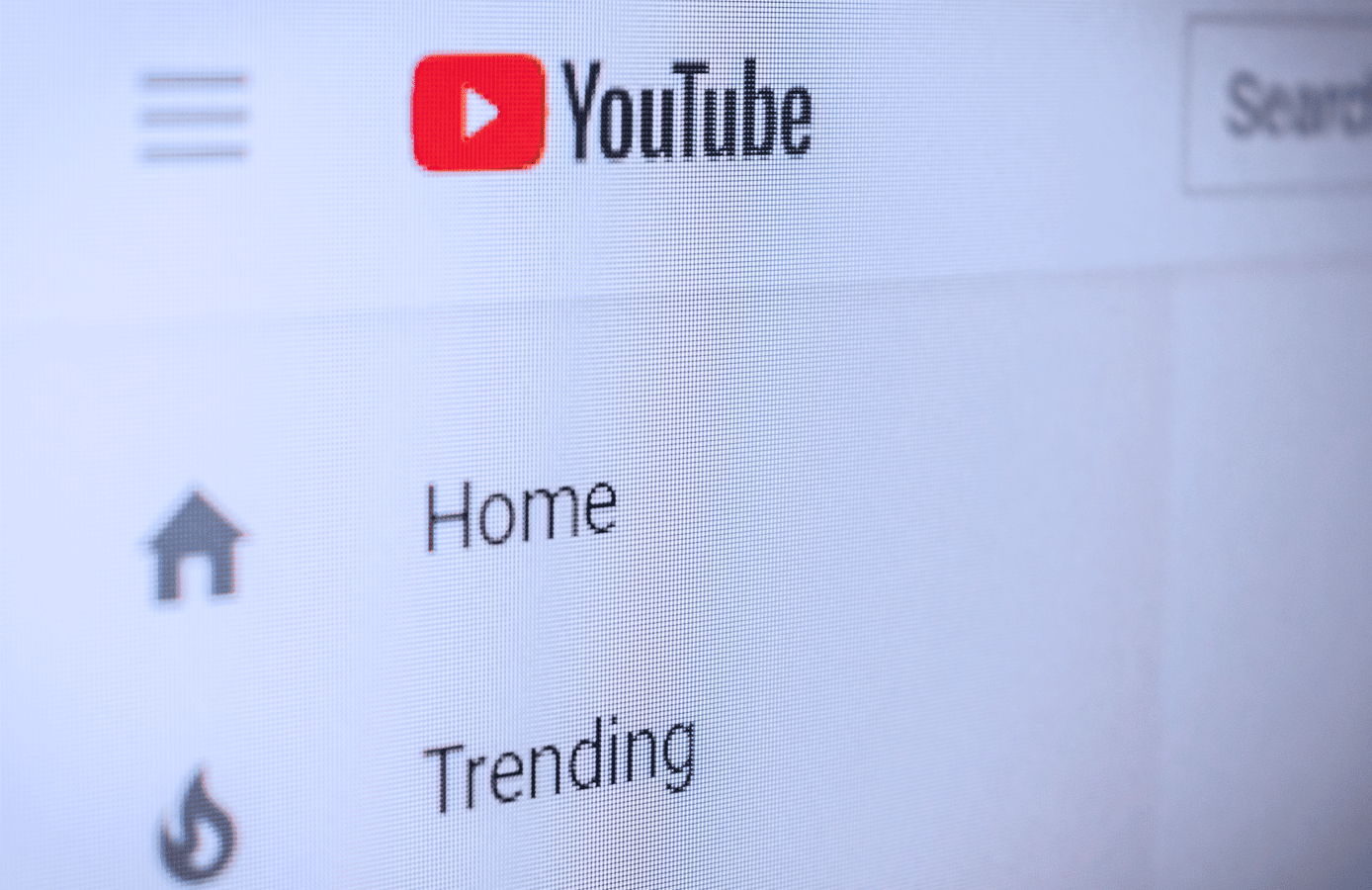Subtitles and closed captions should not be considered optional. Including subtitles and closed captions as part of your video content helps expand your reach to those who are hard of hearing, non-native speakers, and people who just don’t want to turn the audio up on their smartphones.
You may be wondering why someone would want to download YouTube captions in the first place and how to get a YouTube video transcript. This guide will show you how to get a YouTube transcript for any online video.
Table of Contents
What are YouTube Subtitles?
YouTube subtitles can be enabled from within any video’s settings. Click on the little cog, and you will see the option to include closed captions.
Note that “subtitles” and “closed captions” are often used interchangeably, but this is not the case. Subtitles will only include a written version of what was said. Closed captions will provide vital information on speakers, verbal cues, emotions, and other aspects of the production.
Deciding to get a YouTube transcript download is helpful, as it allows users to understand better what you’re saying or teaching. It’s also beneficial if the environment a person is in is not ideal for audio listening. Moreover, when you download subtitles from YouTube, it makes it easier to consume content when you have a hearing disability.
Businesses may also create transcripts for their popular content if they want to translate them into other languages.
Should You Include Subtitles?
Including subtitles in a YouTube video is not a legal requirement. Yet an increasing number of creators are taking the time to add subtitles as standard. However, there are reasons why you should take the time to include subtitles anyway.
Some of the top reasons include:
- Reach Non-Natives – Offering multilingual subtitles is an advantage for people who don’t speak your native language. Reach more of an international audience with your content.
- Be More Shareable – Adding subtitles makes your content more shareable because you can reach more expansive geographical areas. This is a compelling benefit if you want to attract new audiences or expand into new markets.
- Improve Accessibility – The deaf and hard-of-hearing community struggles to consume audio content. Ensure your company cares about everyone’s ability to consume audio by including subtitles.
Finally, some simply have no desire to turn the sound on. Mobile users are notorious for choosing to read subtitles instead of listening to videos. Without subtitles, you are losing out on vast amounts of engagement.
How to Get a YouTube Transcript
Wondering how to get subtitles on YouTube and the method for carrying out a YouTube subtitles download?
Over the years, YouTube has made it easier than ever not only to add subtitles but also to download the transcriptions from different videos. Here’s what you need to know if you want to download a YouTube video with subtitles.
Step One – Find Your Video
There is no specific YouTube subtitle downloader, but there is a defined process for getting your text file. First, find your desired YouTube video.
You will need to check that closed captions and/or subtitles have already been added to the video. A “CC” button will be highlighted if the creator has added them. Many older videos may not contain this option, so you will need to use a platform like Sonix to create your transcription if this is the case.
Step Two – Open Your Transcript
Many videos may contain transcripts in multiple languages. You may be surprised how many videos have multiple language options available, mainly if the creator is popular.
Go to “Settings” and click “Subtitles/CC” to see which languages are available. If you’re ready to download YouTube subtitles, click on the three dots next to the “Save Button.”
Delve into the options, and you should see an “Open Transcript” button.
Step Three – Ready Your Transcript
After opening the transcript, you will see an interactive transcript on the right-hand side of the video. Go to the bottom of the transcript and select your preferred language if it’s available.
Select the three dots on top of the transcript to turn timestamps on and off. It’s strongly recommended that you include timestamps as they make it easier to ensure the subtitles match the scene.
It also helps users who want to look up a specific part of the video with the click of a button.
Moreover, you can also quickly check the accuracy of your subtitles when timestamps are switched on.
Step Four – Rip Your Transcript
Working out how to get a YouTube transcript from this point on is easy. Rather than worrying about external software, you can just copy the entire transcript from top to bottom.
Paste whatever you have highlighted into a new Word document. Make sure you paste using the “Merge Formatting” feature.
You now have a full transcript that can be converted into any other file type or printed out as a hard copy.
Improve Your Subtitles and Captions in YouTube with Sonix
The YouTube transcription process has become significantly more accessible over the years. While YouTube provides transcription services, it has its limitations. To generate a transcription from YouTube, you must first have automatic transcription enabled. In addition, YouTube automatic captions typically provide 60-70% accuracy, meaning 1 in 3 words could be wrong.
If you are looking for more accurate and polished transcriptions than YouTube, Sonix is your solution. Use the world’s fastest transcription software to get a precise readout in seconds.
If you want to learn more about what makes Sonix the best transcription and subtitling solution, try it for free now.