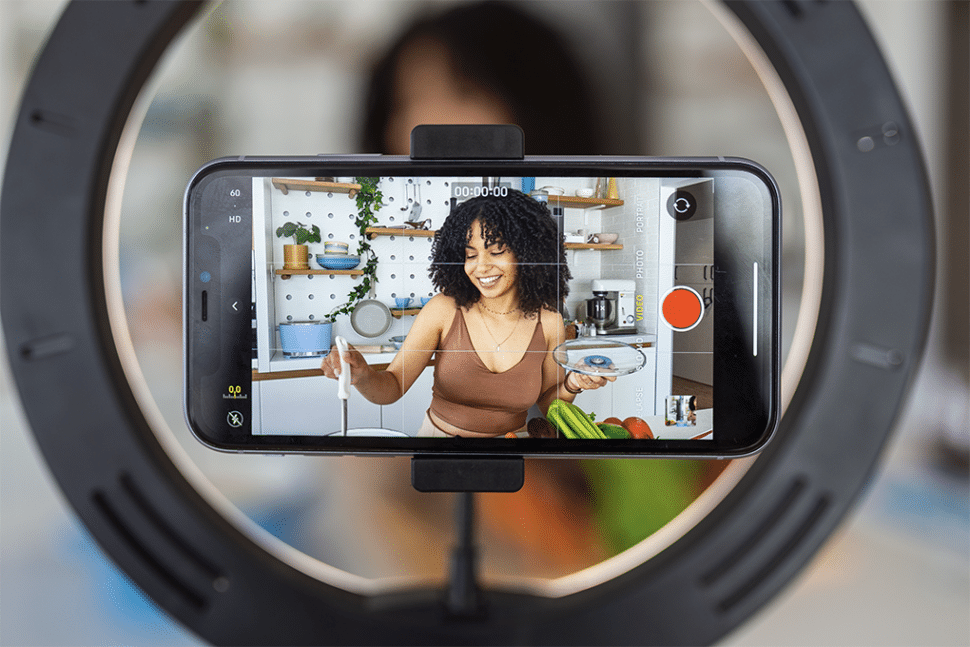In the era of silent scrolling, subtitles aren’t just an accessibility feature but a crucial tool for engaging a wider audience. Whether your viewers are in a noisy environment, have hearing impairments, or simply prefer text, subtitles are quickly becoming a necessity.
If you fail to do so, you’ll miss out on the opportunity to significantly boost your content’s reach and engagement.
With that in mind, we’ve put together this comprehensive guide to provide you with detailed, step-by-step instructions to ensure your message is heard loud and clear and by as many people as possible.
Step 1: Select and Upload Your Reel
First, select the Instagram Reel you want to add subtitles to. For the purpose of this video, we’re going to assume that you already have a reel edited and ready to go. If it’s not, we suggest doing that before you start working on the subtitles.
With your reel ready to go, launch the Instagram app and navigate to the Reels section by tapping the Reels icon.
Now, it’s time to upload your video.
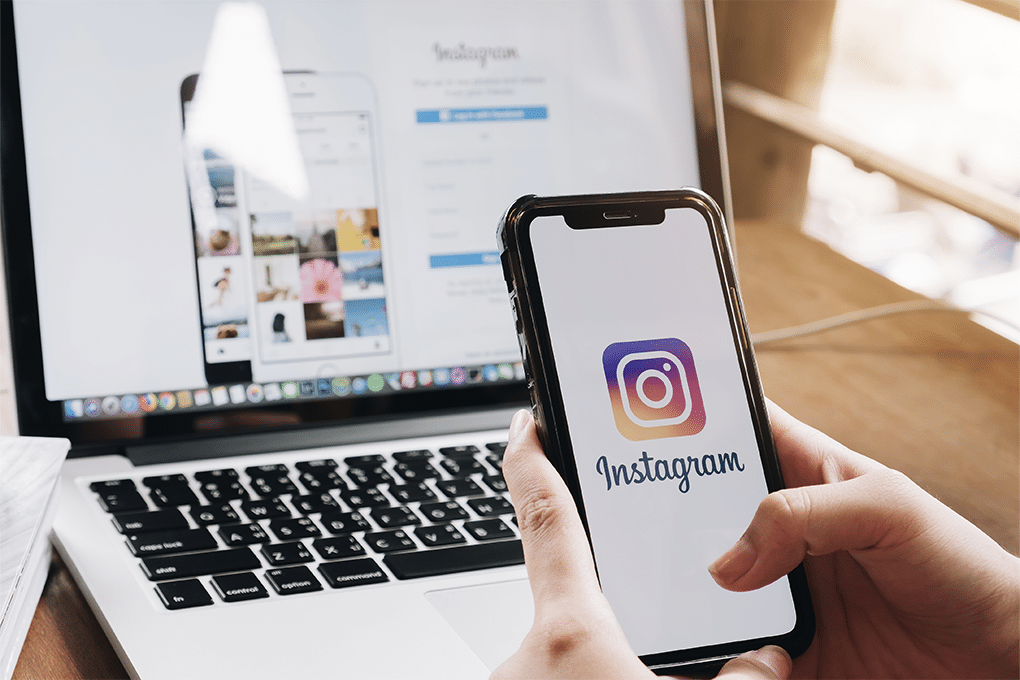
Step 2: Adding Subtitles Manually
There are two ways to add subtitles to a file. Firstly, we’ll discuss the manual method.
To do this, you need to access text tools. Text editing tools can be found by tapping the ‘Aa’ text icon
When you’re crafting subtitles for your Instagram Reel, you need to do two things in order to nail it:
- Manually type out the text you want to appear as subtitles.
- Carefully sync the text with the spoken words by adjusting the duration each subtitle appears on screen.
Syncing is really important and its the hard part of doing subtitles for a video. If you don’t want to spend hours fixing subtitles and getting it to sync properly, there is an automated, albeit less accurate, way of doing this.
Step 3: Utilizing Auto-Generated Subtitles
A lot of people don’t know this but Instagram actually does have an automated way of generating subtitles built into their app.
To start, tap the sticker icon and select ‘Captions’ to let Instagram auto-generate subtitles for your video’s audio.
After that, remember to review the accuracy and make necessary edits to ensure the text correctly represents the spoken words. Instagram doesn’t really have the most accurate transcription out there so you do need to be vary of this.
Want more information on Instagram captions? Read our guide on how to add captions to Instagram Reels.
Step 3.1: Use Sonix AI to Generate Subtitles
Accuracy is a huge problem with Instagram. Their transcription software is very simple to use. But, to get simplicity, you are sacrificing accuracy.
Generally, you don’t need accuracy if you’re posting clips of podcasts, reels of your gameplay, or movie clips.
However, if you’re creating reels in the legal, medical, or finance sector, you must ensure each subtitle is correct.
And, if you want a quick and easy way to do that, you should check out Sonix.
Sonix is a cutting-edge transcription service that is capable of transcribing audio and video with up to 99% accuracy.
The transcription is fast, convenient, and depending on the quality of the audio, you can generate flawless subtitles in just a few minutes.
Don’t want to take our word for it? Try our Sonix AI’s free trial today to get 30 minutes of free transcription. No credit card is required.

Step 4: Customizing Subtitle Appearance
Instagram is a visual platform. It’s all about getting your reel to stand out. Therefore, you need to ensure your subtitles do the same.
With that in mind, once you’ve added your text, tap on it to open the style menu. This will allow you to choose from various fonts and colors to make your subtitles stand out and fit the aesthetic of your Reel.
Now, you need to position your subtitles. To do this, drag the text to position it where it’s most legible while ensuring it doesn’t obstruct important visual elements of your video.
Step 5: Previewing and Finalizing Your Reel
It’s time to do a quality check.
Watch your Reel several times and ensure the subtitles are correctly timed and easily readable.
When doing this, consider how they appear against different backgrounds throughout the video.
Once you’re done with that, all that’s left to do is hit the upload button, and you’re done!
Adding Subtitles to Instagram Reels Takes Your Content to the Next Level
Subtitles are one of the most powerful tools in your content creation arsenal. They are slowly becoming the norm to ensure accessibility for your content.
In this guide, we gave you three different methods to generate subtitles for your reels. By following them, you’re immensely improving your viewer’s experience and extending your reach.
Remember, the key to successful subtitles is clarity, timing, and being visually aligned with your Reel.
So, what are you waiting for? It’s time to create, subtitle, and share your Reels with the world!
Alternatively, if you want an automatic subtitle tool to do it for you, sign up for Sonix AI’s free trial today and get 30 minutes of free transcription. No credit card is required.
World's Most Accurate AI Transcription
Sonix transcribes your audio and video in minutes — with accuracy that'll make you forget it's automated.