Update: YouTube has updated it’s interface
Start by downloading the SRT file from Sonix by clicking on the “Export” button in the Sonix Editor.
In YouTube, select “Captions” from the side menu (1), then choose “Add” (2).
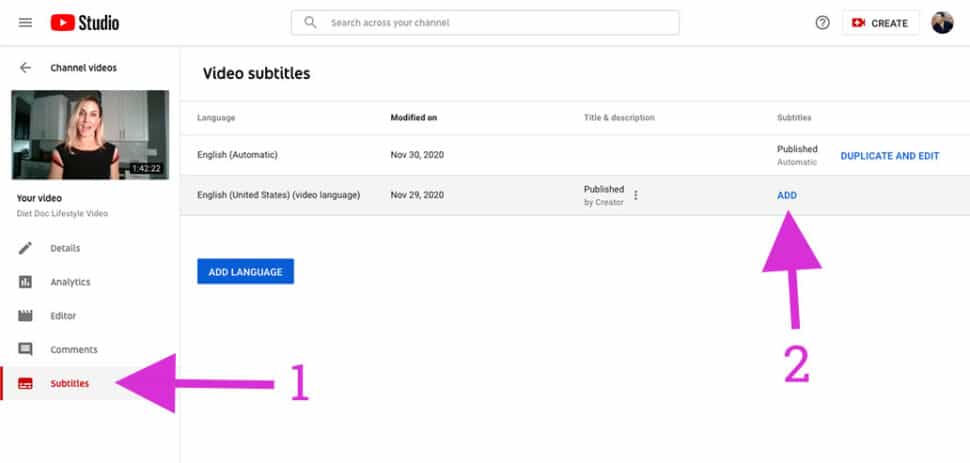
Sonix subtitles include timing data, so please make sure that “With timing” is selected (3) before clicking “Continue” (4).
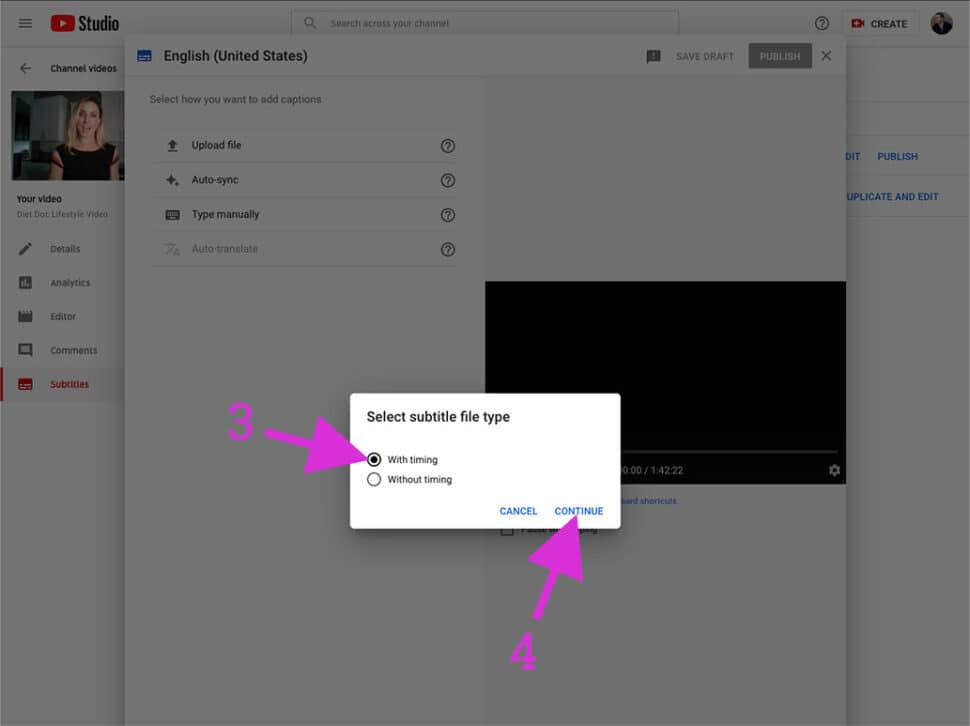
That’s it – just upload the SRT file from Sonix and you’ll be good to go!
Original article:
If you are looking for more polished subtitles and captions for your videos, Sonix can help. Sonix’s proprietary algorithms drive more accurate transcriptions than YouTube. Not only that, the transcript includes full sentences with periods and capital letters.
Check out this video to see how you can easily create subtitles and captions in YouTube:
Are you new to Sonix? Click here to get 30 free transcription minutes.
