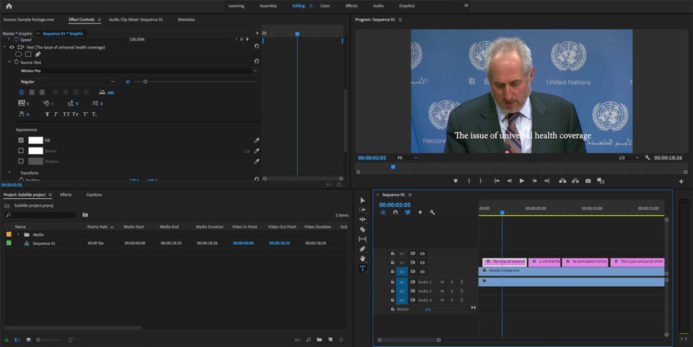It’s fast and easy to import an SRT file into Adobe Premiere. The following 9 simple steps show you how to do it.

1. Upload your video to Sonix to get an automated transcript. If you don’t have a Sonix account you can create a free account here: https://sonix.ai/accounts/sign_up.
2. Edit, polish, and translate your transcript if you need to.
3. Select EXPORT and choose SRT.
4. Adjust number of lines, length of caption, or caption duration and then export.
5. Open your project in Adobe Premiere.
6. Enable the “Closed Caption Display” in Premiere by clicking the wrench icon on the Program Monitor and then select Closed Captions Display > enable.
7. Import the SRT file that was exported from Sonix.
8. Drag the subtitles to your timeline but be sure to place the subtitles on their own track and to the start of the edit.
9. In “Program View” you can change the location and size of the subtitles if you want.
That’s it! It’s super easy and fast to import and SRT file into Adobe Premiere once you know how to do it.