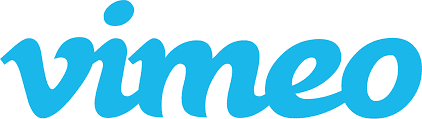Sonix uses the most advanced artificial intelligence algorithms to automatically caption your Vimeo video in a matter of minutes. Caption your video in over 35 languages.
Vimeo is a video platform that provides tools for hosting, sharing, and streaming high-definition videos.
Table of Contents
How to caption a Vimeo video in 6 easy steps:
Step1: Login it Sonix
You’ll need a Sonix account to caption your Vimeo video. If you don’t have one, you can create one here: https://sonix.ai/
Step 2: Upload Vimeo video
Inside Sonix, click on “Upload” and select the video that you have uploaded.
Step 3: Transcribe
Click the “Transcribe” button and you’ll get a full transcript back from Sonix in less than 5 minutes.
Step 4: Edit your captions
You can use Sonix’s best-in-class caption editing software to polish any misspelled words or punctuation, create line breaks and manually adjust timestamps.
Step 5: Export caption file
Click “Export” and select the SubRip (.SRT) format.
Step 6: Upload the Subtitle file to Vimeo
Go to https://vimeo.com and login to your account. Click on “Distribution” and then “Subtitles”. Then click the “+” symbol, select the language and then “Caption”. And then just “Choose a file” and select the the SRT file you just exported from Sonix.
That’s it! It’s super easy to caption a Vimeo video when you have caption software like Sonix.