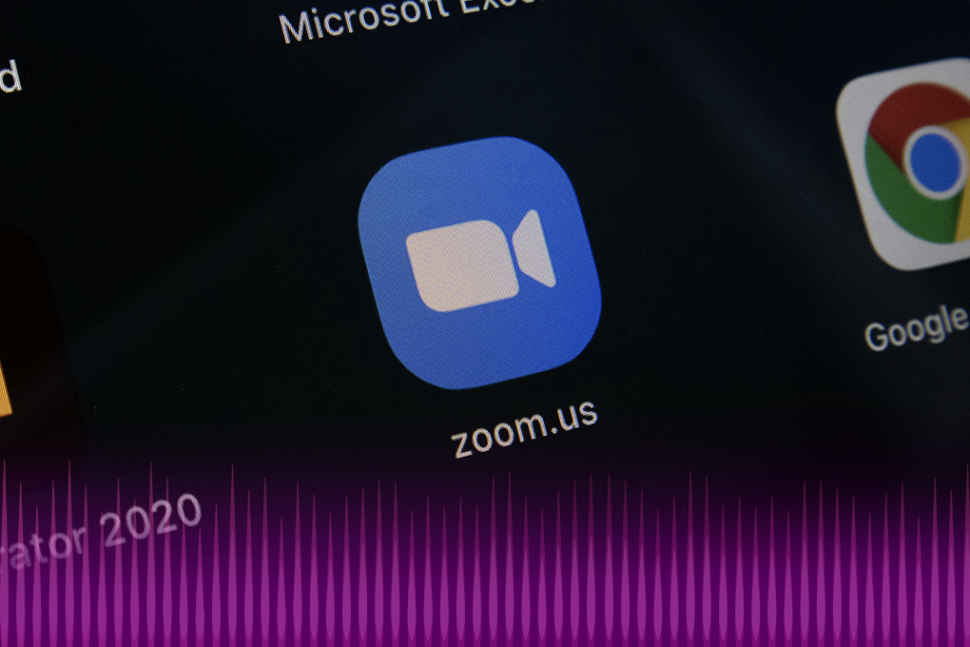Revisiting old recordings can be critical for teams striving to be detail-oriented and thorough with their processes.
While meetings are a major part of any organization’s core communication, their synchronous nature can lead to blockers that may affect your team’s productivity.
For example, an absent employee may have to rely on a colleague’s recollection of meeting details, which can lead to communication issues, especially when exact details are being shared.
Transcribing your Zoom meetings can be the solution to these challenges. By converting the audio from your recorded Zoom meetings into written text, you can create a permanent, easily accessible record of the discussion.
Here’s how you can transcribe a Zoom meeting.
What is a Zoom Meeting Transcription?
Zoom meeting transcription is the process of converting the audio from a recorded Zoom meeting into written text. This allows you to capture the content of the meeting in a readable, searchable format that can be easily shared, referenced and filed away for later use. Transcribing Zoom recordings can be done manually or using automated tools.
How to Transcribe a Zoom Meeting in 5 Steps:
Transcribing your recorded Zoom meetings is a straightforward process. Here’s how you can do it:
1. Record the Zoom Meeting
To transcribe a Zoom meeting, you first need to record it. Zoom’s built-in recording feature lets you capture the audio and video of your meeting.
To start recording:
- Make sure you have the necessary permissions to record. You may need to ask the host to allow recording if you’re not the host yourself.
- During the meeting, click the “Record” button at the bottom of the Zoom window.
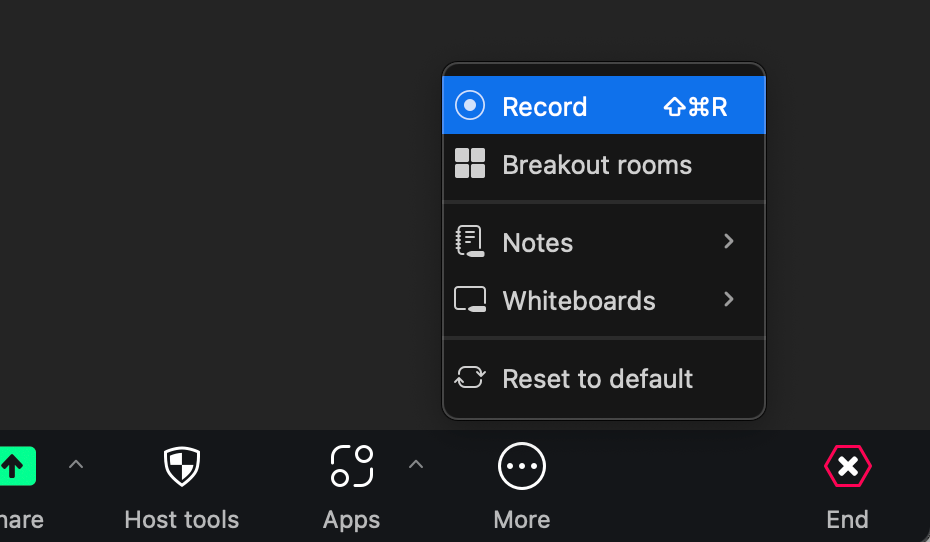
- A recording indicator will appear to confirm that the recording has started.
- To stop recording, click “Stop Recording” or end the meeting.
After the meeting, Zoom will process the recording and save it locally on your PC. The recording will be in MP4 format, which you can then use for transcription.
Remember: Let meeting participants know that you’ll be recording the session. It’s good etiquette and may be legally required in some cases.
2. Upload the Recording to Your Preferred Transcription Tool
Once you have the MP4 file of your recorded Zoom meeting, the next step is to upload it to a transcription service or software. Look for a reliable platform that supports various audio and video formats, including MP4.
- Choose a User-friendly Tool: Select a transcription service with an intuitive interface, making it easy to upload, transcribe, and manage your recordings.
- Consider Accuracy and Speed: Opt for a tool that leverages advanced AI technology to ensure high accuracy and fast turnaround times. Remember that the output can only be as good as the input. If your initial audio is low in quality or contains background noise, the transcription accuracy will be affected.
- Look for Editing Capabilities: Choose a platform with a built-in editor that allows you to review, modify, and format your transcripts as needed. This will streamline your workflow and help you create polished, ready-to-share documents.
If you’re looking for a reliable tool to transcribe your Zoom recording, Sonix is a great option with flawless accuracy and fast turnaround time.
Sonix is an AI transcription tool that can convert speech-to-text using its highly capable algorithm with up to 99% accuracy. Apart from that, Sonix has a long list of useful AI analysis tools like speaker identification, thematic analysis, sentiment analysis, AI summaries, and more packed into its affordable packages.
Looking to test Sonix’s 99% accuracy claims? Transcribe your Zoom meetings today with our 30-minute free trial. No credit card required.
3. Start the Transcription with Sonix
With your recording file uploaded, start the transcription process.
Log into your Sonix account and click the Upload button at the top. Your screen should look something like this.
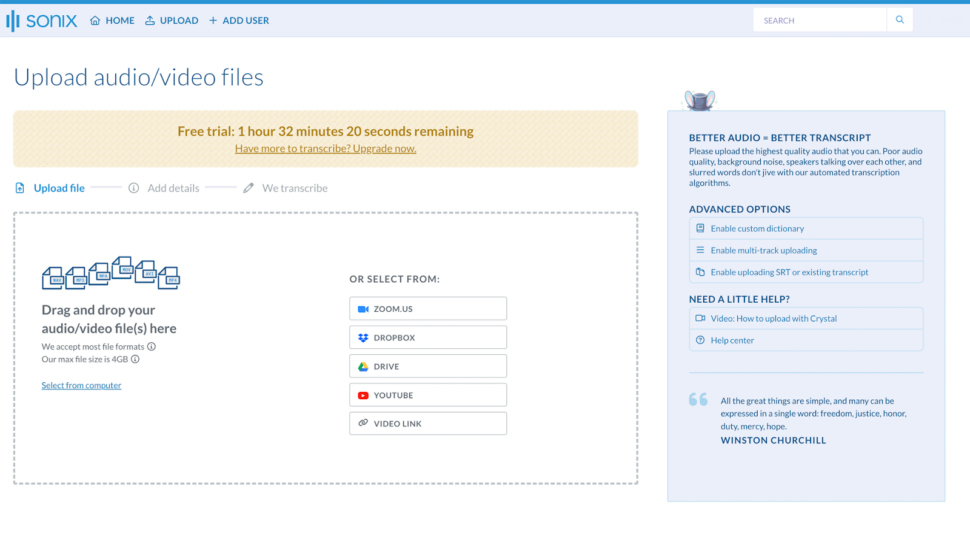
Once the file is uploaded, select the language used in the video. If you’re not sure what language is being used, you can select auto-detect, and Sonix will automatically figure out the language from the recording from our list of 39+ supported languages. This feature will also label the speakers for your convenience.
As soon as you hit the transcribe button, Sonix’s AI will start transcribing the recording. It shouldn’t take more than a few minutes. Once the transcription is complete, you’ll receive a notification in your email.
4. Review and Refine the Transcript
After the transcription is complete, take the time to review the generated text for accuracy and clarity. While Sonix’s 99% accuracy does not make frequent mistakes, it’s always a good idea to review your transcripts.
Sonix has an in-browser editor that syncs with the subtitles with the playback from the file so you can easily detect and fix any mistakes.
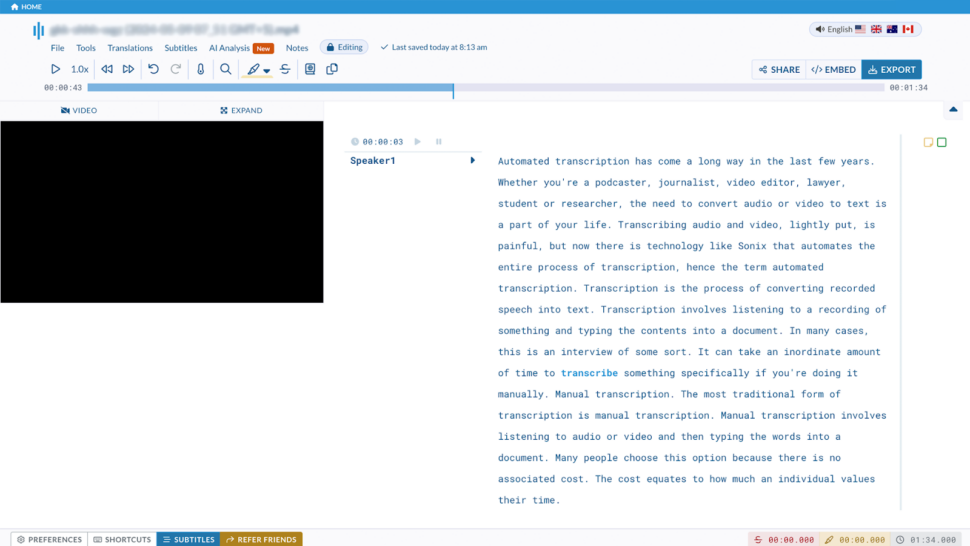
5. Export and Share the Transcribed Zoom Meeting
With your transcript reviewed and refined, it’s time to export it in a format that best suits your needs. Sonix offers a variety of export options, such as:
- Text files: Plain text (.txt) or rich text format (.rtf) for easy copying and pasting into other documents or applications.
- Word documents: Microsoft Word (.docx) format for further editing, formatting, or collaboration with others.
- PDF files: Portable document format (.pdf) for easy sharing and preserving the transcript’s layout and formatting.
- Subtitle formats: SubRip (.srt) or WebVTT (.vtt) files for adding captions to videos or creating accessible content.
Once exported, share the transcribed Zoom meeting with relevant stakeholders, such as meeting attendees, colleagues, or team members. You can distribute the transcript via email, shared drives, or collaboration platforms, making it easily accessible for future reference and analysis.
Benefits of Transcribing Zoom Meetings
Transcribing your Zoom meetings offers numerous advantages that enhance productivity, collaboration, and knowledge management. Here are some key benefits:
Improved Accessibility
Meeting transcripts make the content accessible to a wider audience. They benefit team members who may have missed the meeting, those who prefer reading over listening, and individuals with hearing impairments. Transcripts ensure that everyone can fully engage in the discussion, regardless of their circumstances.
Enhanced Searchability
Transcribed Zoom meetings are easily searchable, allowing you to locate specific information or topics within the text quickly. You can use keywords or phrases to find relevant passages, saving time when referencing a particular point or decision from the meeting.
Increased Efficiency
With a written record of your Zoom meetings, you can quickly review the content without watching the entire recording again. This saves valuable time and enables you to focus on the most important aspects of the discussion. You can also create meeting summaries, action items, or follow-up tasks using the transcript.
Multilingual Support
Transcription tools like Sonix support multiple languages, allowing you to transcribe Zoom meetings in various languages. This feature is particularly valuable for international teams or organizations with a diverse workforce. Transcripts can also be easily translated into other languages, making the content accessible to a wider audience.
Repurposing Content
Transcribing your Zoom meetings opens up opportunities to repurpose the content for various purposes. You can use the transcript to create blog posts, articles, social media updates, or training materials. This maximizes the value of your meetings and extends the reach of the information discussed.
Legal and Compliance
In some industries, maintaining accurate records of meetings is a legal or compliance requirement. Transcribing your Zoom meetings ensures that you have a verbatim record of the discussion, which can be valuable in disputes or legal proceedings. Transcripts also serve as evidence of decisions made and actions agreed upon during the meeting.
By transcribing your Zoom meetings, you unlock the full potential of the valuable information shared during these virtual discussions. Transcripts enable you to preserve important details, share insights with others, and leverage the content for various purposes, ultimately enhancing your team’s productivity and collaboration.

Benefits of Using Sonix for Zoom Transcription
In the realm of virtual meetings, capturing every word accurately translates into a myriad of benefits. Sonix stands at the forefront of transcription services, offering a seamless experience with its state-of-the-art technology. Here’s why Sonix is your go-to option for transcribing Zoom meetings:
- Fast and Precise Transcription: Sonix’s AI technology ensures your Zoom recordings are transcribed swiftly and accurately. This means less time waiting and more time for actionable insights.
- Multilingual Support: Global teams require a service that understands diversity. Sonix supports over 39 languages, making transcribing and translating your global meetings effortless.
- Ease of Use: With Sonix, transcription is as simple as uploading your file and letting the technology handle the rest. This user-friendly platform eliminates the complexity of the transcription process.
- Free Trial: Fair and usable trials are, unfortunately, not common in the transcription industry. However, Sonix believes in letting you experience its capabilities firsthand. Start with a free trial and witness Sonix’s efficiency without any upfront commitment.
- Cost-effective Solutions: Budget constraints shouldn’t hinder your access to quality transcriptions. Sonix offers affordable plans tailored to meet your ongoing needs without compromising quality.
Final Thoughts
Most companies consider transcription an unneeded luxury. However, as the industry shifts towards mostly online meetings, it’s slowly becoming a necessity.
Transcribing your meetings has a range of benefits that can maximize the productivity of the time spent in meetings every week. If you’re looking to generate high-quality transcriptions from your daily sessions, Sonix can be a great asset to your business.
Use Sonix to convert your audio and video recordings to text in minutes, saving time and boosting productivity. This technology eliminates manual transcription, allowing you to quickly find specific moments, search phrases, and share content. Ideal for business professionals, researchers, and educators, Sonix helps track meeting minutes, analyze interviews, and provide accessible materials for students.
Free yourself from tedious note-taking and maximize your efficiency with Sonix today. Sign up for a 30-minute free trial. No credit card required.
How to Transcribe a Recorded Zoom Meeting: Frequently Asked Questions
How Long Does It Take To Transcribe a Zoom Meeting?
The time it takes to transcribe a Zoom meeting depends on the length of the recording and the complexity of the audio. However, with advanced AI-powered transcription tools, you can expect to receive your transcript in a fraction of the time it would take to transcribe manually. For example, a 60-minute recording can be transcribed in as little as 10-15 minutes.
Can I Transcribe a Zoom Meeting in Languages Other Than English?
Yes, many transcription services support multiple languages. Sonix offers 39+ different languages and dialects.
How Accurate Are Zoom Meeting Transcriptions?
The accuracy of Zoom meeting transcriptions largely depends on the quality of the audio and the capabilities of the transcription service you use. Advanced AI-powered tools can achieve accuracy rates of up to 95% or higher, even with challenging audio conditions. With a tool like Sonix, you can achieve accuracy of up to 99% as well.
World's Most Accurate AI Transcription
Sonix transcribes your audio and video in minutes — with accuracy that'll make you forget it's automated.