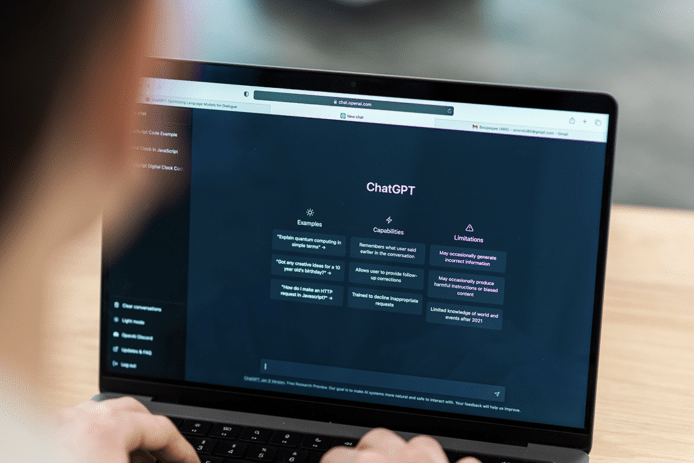Recording Google Meet video calls is a great way to improve the effectiveness of remote work and online learning. You can easily capture important meetings, presentations, and lectures to review later or share with others.
With Google Meet’s built-in recording feature, you do not need third-party software or add-ons to record your meetings. You can start recording directly from Google Meet.
In this guide, we’ll walk you through everything you need to know about recording Google Meet calls in 2024.
What is Google Meet Recording?
Google Meet recording is an integrated feature that allows users to capture video meetings, including audio, visuals, and any materials shared during the session. This tool is designed to enhance collaborative efforts, providing a solution for documenting and archiving online interactions, which are becoming ever more prevalent in today’s remote and hybrid work environments and educational settings.
Recording Google Meet calls provides several benefits:
- Review Meetings Anytime: Revisiting recorded meetings offers significant advantages, such as refreshing specific details, understanding nuanced discussions, or analyzing the flow of meetings to improve future interactions. This is particularly helpful for complex projects or ongoing educational courses where continuity is key.
- Share With Absent Participants: Google Meet recordings can bridge the gap for participants who miss the live session. By providing a recording, all team members or students have the opportunity to be equally informed, promoting inclusivity and ensuring no one is left behind due to scheduling conflicts.
- Create Reference Material: The recordings serve as a dynamic repository of information that can be repurposed into various formats. For example, businesses can transform these recordings into training material for new hires, while educators might use them to supplement or replace traditional lecture notes, creating a blended learning environment.
- Storage, Accessibility, and Sharing: Google Meet recordings are seamlessly integrated with Google Drive, providing a secure and accessible location for storing video content. This setup ensures the safety of sensitive information through Google’s security measures and offers versatile sharing options. Organizers can control who views the recordings, restrict access as needed, and even set expiration dates for shared links. Additionally, the ability to embed recordings on various platforms enhances the distribution capabilities, allowing for broader accessibility and usage across different mediums.
Google Meet recordings are automatically saved to the meeting organizer’s Google Drive. The recording files can then be shared, downloaded, or embedded in other documents or websites.
This combination of recording functionality, ease of access, and extensive sharing options makes Google Meet an invaluable tool for anyone looking to capture and disseminate meeting content effectively.
Legal Aspect of Recording Google Meet Sessions
While it may seem perfectly harmless to record a Google Meet session, depending on your location, you might be in violation of your local privacy laws.
In the United States, the Electronic Communications Privacy Act (ECPA) follows a ‘one-party consent’ policy, which means that any person on the call, even the person recording it, can legally consent to having the call recorded.
However, some states, like California, Connecticut, Florida, Illinois, Maryland, and more, have different state laws and impose a ‘two-party consent’ law. This implies that you’ll have to get formal consent from everyone involved in the call for the recording to be considered legal.
Similarly, the EU has the General Data Protection Regulation (GDPR), which makes it necessary to get explicit consent from all participants. Violators can be subject to significant fines in case of a breach.
The UK also has its Data Protection Act, which is highly similar to the GDPR and has guidelines for meeting recordings similar to those of the European Union.
If you’re working with a client from another country, it’s a good idea to research privacy laws for your country/state as well as theirs.
Even if their location doesn’t have specific privacy laws, it’s ethical to inform participants that they are in a recorded meeting.
How to Record Google Meet Sessions
Google Meet makes it easy to record your video meetings. Just follow these simple steps:
- Start or Join a Meeting: Open Google Meet and start a new meeting or join an existing one. Make sure you have the necessary permissions to record.
- Access the Recording Feature: In the bottom-right corner of the screen, click the three shapes to open the “Activities” menu. From there, select “Recording” to start recording the meeting.
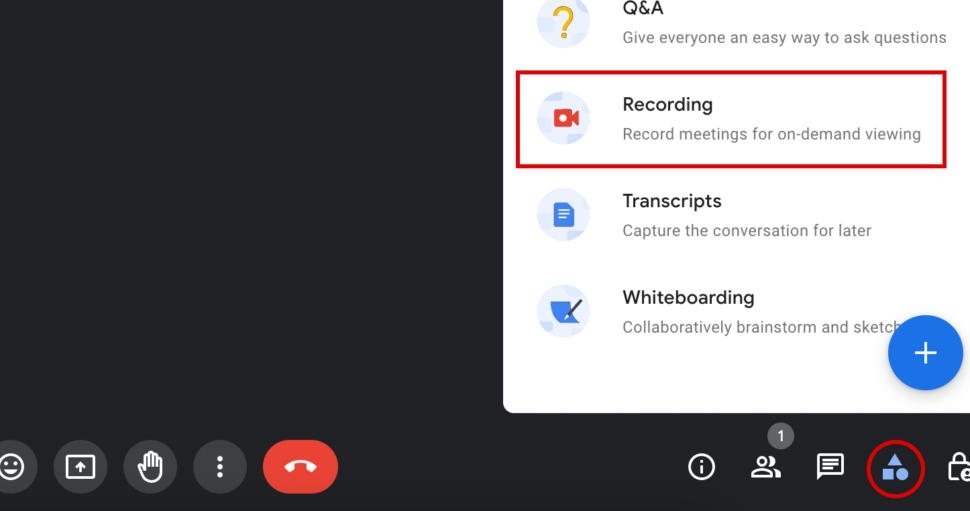
- Start Recording: A pop-up window will appear, asking for confirmation and encouraging you to ask for consent. Click “Confirm” to begin capturing the meeting. All participants will be notified that the recording has started.
- Stop Recording: To stop the recording, click the red button on the top left of the screen and click “Stop recording.” Alternatively, the recording will automatically stop when everyone leaves the meeting.
- Access the Recording: After the meeting ends, the recording will be processed and saved to the organizer’s Google Drive in the “Meet Recordings” folder. An email with a link to the recording will also be sent to the organizer.
Keep in mind that only meeting organizers and approved participants can start a recording. If you don’t see the record option, you may need to ask for permission or have your Google Workspace administrator enable recording for your organization.
Transcribing Google Meet Recordings
Transcriptions can significantly amplify the value of recorded Google Meet sessions by transforming them into searchable, accessible, and highly usable text formats. This process makes it easier for individuals to review and engage with the content long after the meetings have ended, enhancing the usability of the recorded material for reference, compliance, or educational purposes.
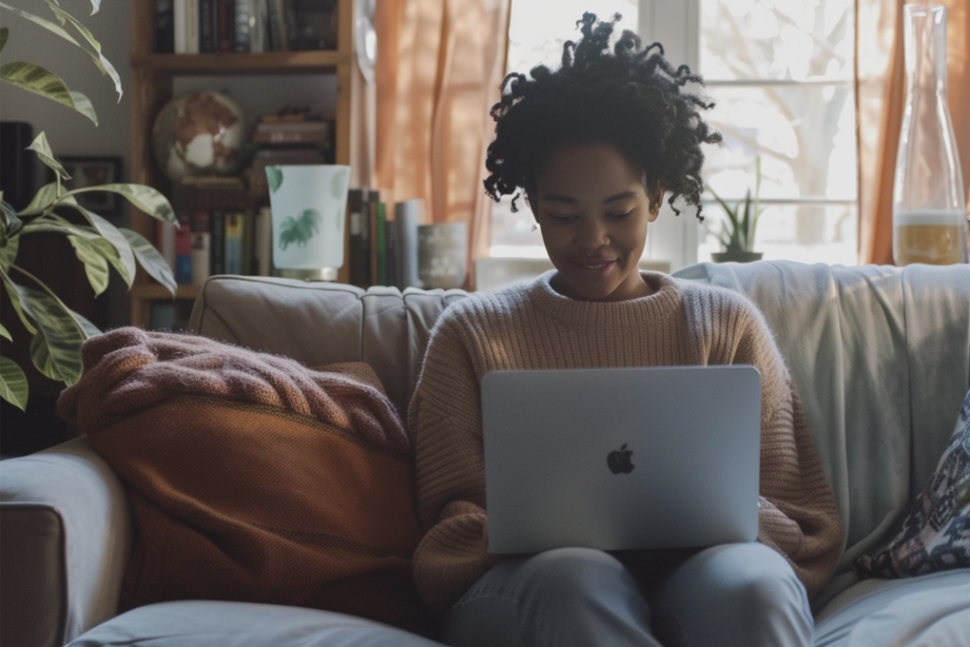
Sonix Transcription for Google Meet
If you’re looking to transcribe your Google Meet recording with high accuracy, Sonix is a reliable option that can help you generate transcripts with 99% accuracy.
Sonix stands out for its ability to handle various accents and dialects, ensuring high transcription quality across diverse teams and participants. The platform also offers features such as timestamping, highlighting, and the ability to edit the transcript directly in the browser, further refining the user experience.
As a further advantage, Sonix integrates effortlessly with Google Drive. Once you configure the correct settings, Sonix can automatically transcribe all your Meet recordings automatically.
Find out how to transcribe a Google Meet Recording with Sonix here.
Benefits of Sonix Transcription
Here are a few benefits of using Sonix’s powerful AI transcription.
Flawless Security: Sonix is equipped with state-of-the-art security features and impenetrable encryption that allows your data to stay safe on Sonix servers.
Accessibility Enhancements: Transcripts make content accessible to individuals who are deaf or hard of hearing, and they support different learning styles by allowing users to read meeting content at their own pace.
Improved Searchability and Organization: With a text version of your meetings, you can easily search for specific topics or discussions without skimming through entire video recordings. This is particularly useful for professionals and students who need to locate certain segments quickly for reports, study sessions, or follow-up meetings.
Content Repurposing: Transcripts can be repurposed into different formats, such as newsletters, blogs, or training materials. This extends the life and reach of the original content, allowing organizations to maximize their communication efforts or educational impact.
Looking to generate accurate transcriptions from Google Meets? Sign up with Sonix and you can start your free trial today with 30 minutes of free transcription. No credit card is required!
Tips for Recording Google Meet Sessions
Recording Google Meet sessions effectively involves more than just hitting the record button. Here are three key tips to help you record your meetings smoothly and professionally:
1. Inform Participants
Transparency is key in any recording scenario. Notifying participants beforehand not only fulfills ethical obligations but also legal ones in many jurisdictions. Make it a practice to announce at the beginning of the meeting that the session will be recorded. This ensures that everyone is aware and consents to being recorded, which helps maintain trust and compliance with privacy laws.
2. Start Small Talk After the Meeting
A great way to start meetings is with some small talk to set the tone. You could talk about the weather, a sports game that happened last week, the traffic, etc.
However, you should only start a recording after the small talk is done. While it’s easier to start a recording right at the beginning, it’s good practice to wait for the small talk to end before you initiate the recording.
This helps make the meetings more efficient and practical for anyone who will be revisiting the recording later.
3. Use an Agenda
Having a structured meeting agenda can significantly improve the efficiency and quality of your recording. An agenda helps keep the discussion focused and ensures that all important topics are covered. It also makes the meeting more navigable when reviewing the recording, as the agenda points provide a roadmap for the discussion. This is especially helpful for participants who rely on the recording to catch up or those reviewing the material for specific information.
Final Thoughts
Recording Google Meet sessions effectively captures critical information and discussions. If your organization is structured around accurate information and wants to have the option to revisit meeting data, recording Google Meet sessions is a must.
Apart from that, if you’re looking to maximize the potential of those meetings, consider using a tool like Sonix to transcribe them.
By generating transcripts of your meeting, you’re creating a versatile tool for documentation, training, and more. This approach enhances teamwork and ensures that recorded meetings serve a broader purpose.
Once a meeting is recorded and saved to Google Drive, it can be directly uploaded to Sonix for transcription. The platform’s AI-driven algorithms then deliver a complete, accurate text version of your meeting, usually in a matter of minutes, depending on the length of the recording.
Start your free trial today and get 30 minutes of free transcription. No credit card is required!
How to Record Google Meet: Frequently Asked Questions
Can You Record Google Meet Without Permission?
Depending on your location, you may or may not be allowed to record a Google Meet without permission. It is advisable to research the privacy laws for both your and the client’s locality. From an ethical standpoint, you should let participants know every time they’re in a recorded session.
Where Are Google Meet Recordings Stored?
Google Meet recordings are automatically saved to the meeting organizer’s Google Drive, specifically in a “Meet Recordings” folder within “My Drive.”
Are There Any Limitations to Google Meet Recording?
Yes, recording is only available with the Workspace Essentials, Business Standard, Business Plus, Enterprise Essentials, Enterprise Standard, and Enterprise Plus plans. Additionally, recordings exclude any captions and only capture the active speaker and presented content, not other participants’ screens without presentation.
Can I Record a Google Meet as a Guest?
Only the meeting organizer/host or co-host can record a Google Meet call unless the Host Management setting is disabled, and a guest from the host’s organization can also do so.
World's Most Accurate AI Transcription
Sonix transcribes your audio and video in minutes — with accuracy that'll make you forget it's automated.