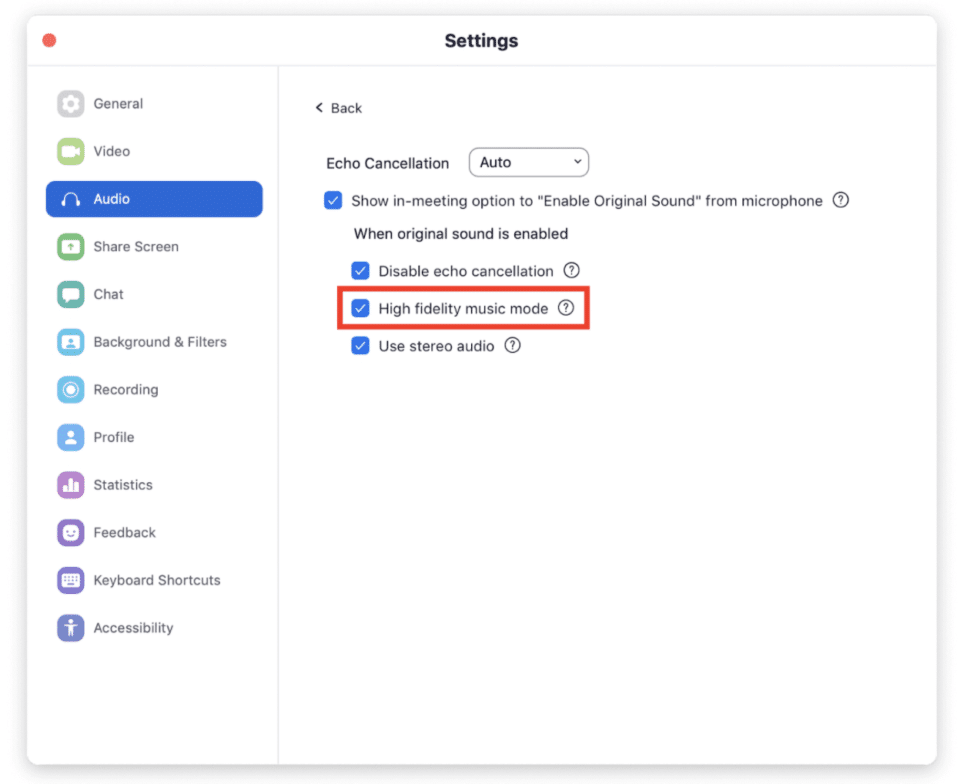If you are recording audio or video on Zoom you may have recordings that just don’t sound perfect. Good news, you can fix that with Zoom’s new “High Fidelity Audio Mode”
This setting is amazing as it will disable Zoom’s “aggressive dynamic compression”. This is a fancy way of saying it will eliminate all but the loudest person in a meeting. This is extremely useful for meetings, discussions, focus groups, interviews, and podcasts where people are talking over each other.
5 simple steps to improve your Zoom audio quality:
- Go to “Zoom Settings”
- Click “Audio”
- Click “Advanced”
- Show in-meeting option to “Enable Original Sound” from microphone
- Then select “High fidelity music mode”
That’s it! It’s really easy to set up your Zoom account and improve your audio quality immensely.
World's Most Accurate AI Transcription
Sonix transcribes your audio and video in minutes — with accuracy that'll make you forget it's automated.
Blazing fast
Affordable
Secure
Try Sonix Free
★★★★★ Loved by 3 million+ users
99% Accuracy
35+ Languages
1B+ Hours Transcribed