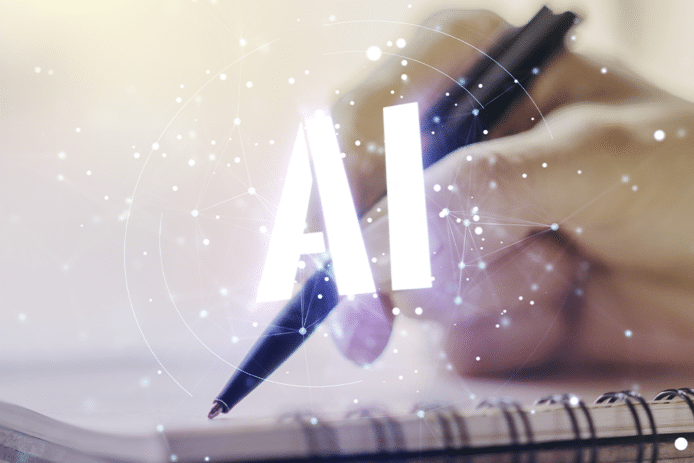There are several reasons that content creators include subtitles on YouTube videos. For example, they can help boost visibility by broadening the number of SEO keywords a video can contain. But what happens when you watch a YouTube video and the captions are so small that you can barely read them?
Tiny, unreadable captions are a surprisingly common issue with videos, but fortunately, that issue has an easy solution. Learn how to make subtitles bigger on YouTube and more with this simple guide.
Why Add Subtitles to YouTube Videos?
Before you learn how to change subtitles on YouTube, it’s essential to consider why exactly someone would want subtitles on their videos in the first place. Below are some key reasons content creators opt for this simple yet critical addition.
Accessibility
One of the most important reasons to add captions to YouTube videos is that it makes content accessible to a broader range of people. A lack of subtitles means the deaf and hard of hearing may be unable to watch videos.
Captions also make it so that someone who needs to watch videos with no sound (for whatever reason) can still do so, and anyone who simply prefers subtitles can have a more enjoyable experience. For many reasons, knowing how to make subtitles bigger on YouTube is helpful.
SEO Purposes
Ranking on search engines is one of the best ways to cut through the massive amount of noise on the internet today and get discovered by those who might be interested. While creators can use SEO keywords in a video title, description, and tags, those spaces are limited.
But there is no hard and fast rule for YouTube subtitles — it don’t have to match what’s said in the video verbatim. Of course, they should follow the content; otherwise, the user experience suffers. But this means that creators can use subtitles to expound on various points, provide clarification, and boost SEO.
Increasing Watch Time and Engagement
Subtitles can engage the viewer and help them better comprehend everything said in the video. That keeps the viewer engaged with the video for longer, increasing the chance of them reacting to the video and sharing it.
How to Make Subtitles Bigger on YouTube
There’s no question that subtitles are a valuable addition to YouTube videos. However, you may find the YouTube font size too small, which can take away many of the advantages of subtitles.
Maybe you’re a content creator trying to figure out how to increase caption size on YouTube and improve the experience for your viewers. If so, you should know that there is nothing you can do to force YouTube subtitles to be bigger for your entire audience. However, there are a few methods you can suggest to your viewers.
Maybe you’re a casual viewer just trying to make it easier to read the captions. Either way, read on to learn how to change caption size on YouTube.
Use YouTube Caption Settings
YouTube offers one solution directly through its caption settings. You’ll first need to log into your YouTube account and go to the video you’re trying to figure out how to make subtitles bigger.
Next, click on the gear icon on the video player and choose the “Subtitles/CC” option (if the video includes captions). In this dropdown menu, you can select the language of the captions you’d like. To adjust the size, click the “Options” button in the top right corner.
Here, you’ll see plenty of adjustments you can make to get the most readable captions possible. You can adjust the font, color, background color and opacity, and, of course, the YouTube subtitle size. Once you’ve made your choices, just close the menu and enjoy your larger subtitles!
Use Keyboard Shortcuts
Anyone looking to learn how to change the font size on YouTube as quickly and efficiently as possible should know how to use keyboard shortcuts. After all, opening the menu and clicking through it whenever you want to make an adjustment can get annoying.
All you need to do when you want to fix YouTube captions too small is to start by turning captions on by pressing the “C” key while the video is playing. Next, if you want to increase the size of the captions, all you need to do is press the “+” key.
However, making them too large can cover too much of the screen and distract from the content. Sometimes, accessing the caption settings and adjusting other elements (such as a semi-transparent background) can improve readability without oversized captions.
If you wind up with oversized captions and you’re looking for how to make subtitles smaller on YouTube, simply choose a smaller subtitle size from the caption settings menu or press the “-” key on the keyboard.
Generate Subtitles with Sonix
Sonix’s audio transcription service can help you quickly create accurate transcriptions and subtitles for your videos, increasing visibility, accessibility, and engagement. Our robust algorithms enable Sonix to generate more accurate transcriptions than YouTube. With Sonix, you can quickly convert audio and video files to text and polish them to perfection with sophisticated editing tools before exporting the transcript into different file formats. Contact us today to learn more about the world’s best automated audio transcription software.
World's Most Accurate AI Transcription
Sonix transcribes your audio and video in minutes — with accuracy that'll make you forget it's automated.