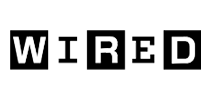How do I convert my OGX files to PDF? 
Follow these six simple steps to quickly convert your video file (*.ogx) to an Adobe PDF file (*.pdf) that you can share with colleagues and potential clients:

Step 1
Sign up for Sonix's free trial account—includes 30 minutes of free speech to pdf conversion.

Step 2
Upload your Ogg Vorbis Multiplexed Media File file(s) (*.OGX) from your computer. You can also connect your Google Drive or Dropbox to Sonix.

Step 3
Select the language that was spoken in your OGX file. We support over 53 languages supported. Then click the button 'Start Transcribing Now.'

Step 4
Sonix automatically transcribes the audio from your OGX file and converts it to a PDF file using Artificial Intelligence. It'll only take a few minutes so you can make a quick smoothie.

Step 5
Use the Sonix AudioText Editor to polish your transcript; it's an online word processor. Simply type in your browser to correct any words before exporting it to a PDF file.
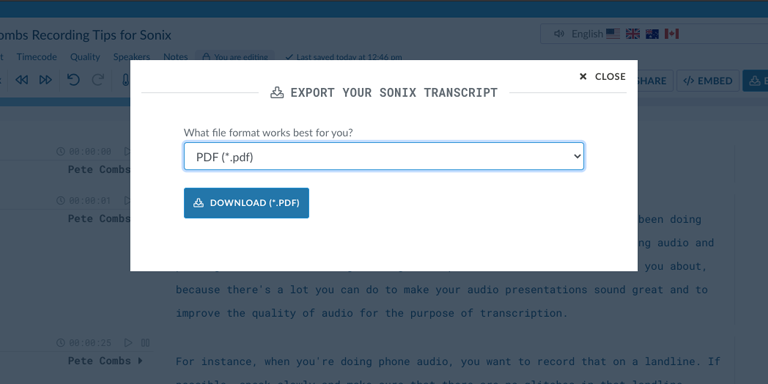
Step 6
Click the 'Export' button. Select 'PDF (.pdf)' from the dropdown to download a text version of your OGX file.
All done! Wasn't that fast? Your OGX file has now been converted to a PDF file and downloaded to your computer!
Thousands of customers trust Sonix to convert their OGX files to PDFs 
Frequently Asked Questions for Ogg Vorbis Multiplexed Media File (*.OGX) to Adobe PDF 
What is a OGX file?
OGX files are multiplexed media files saved with the OGG container format. OGX files are very similar to OGG files, but can have multiple media streams that are encoded using different codecs. OGX files were designed to replace the older OGG Vorbis format. The OGX file is primarily associated with OGG files created by Xiph.Org Foundation. The file format can multiplex a number of separate independent open source CODECs for audio, video and text (e.g., subtitles). Ogg's various CODECs have been incorporated into a number of different free and commercial media players as well as portable media players from different manufacturers.
Does Sonix transcribe video files with a *.OGX file extension?
Yes, Sonix does automatically transcribe video files with a .OGX file extension. Sonix is an online video to text converter. Convert any audio (mp3, m4a, wav, ...) or video (ogx, mp4, mov, avi, ...) file to text without installing any software! Sonix quickly and accurately transcribes *.OGX files and converts them to text in a Adobe PDF format.
Know anyone who needs to convert Ogg Vorbis Multiplexed Media File (.OGX) to Adobe PDF?
We'd appreciate it if you tell them about Sonix—the best way to convert OGX to Adobe PDF.
Other ways to convert your OGX video files with Sonix 
OGX to text
Use the most accurate speech-to-text technology to convert files: OGX to text.
OGX to docx
Accurately transcribe your OGX file to Microsoft Word Format (docx) so you can bring the transcript into your workflow.
OGX to subtitles
Create subtitles for your OGX files to make them more accessible for your audience.
OGX to srt
Quickly create subtitles from your OGX files and save them as SRTs, one of the most widely supported subtitle formats.
OGX to VTT
Create more advanced captions for your OGX files by using the latest caption format VTT (Video Text Tracks).
OGX to captions
Quickly and easily create closed captions for your OGX files so you can embed them in your video files.
Add subtitles to OGX files
Quickly and easily add subtitles to your MP4 video files with the power of automated transcription.
Convert Ogg Vorbis Multiplexed Media File to PDF with Sonix 
Sonix automatically transcribes and translates your audio/video files in 53+ languages. Easily search, edit, and share your media files. Sonix is an online, fully-automated speech to text service that quickly converts files in the Ogg Vorbis Multiplexed Media File format to Adobe's portable document format also known as PDF. Sonix does this conversion for you with the highest quality. Fast, accurate, and affordable. Millions of users from all over the world.
Includes 30 minutes of free transcription